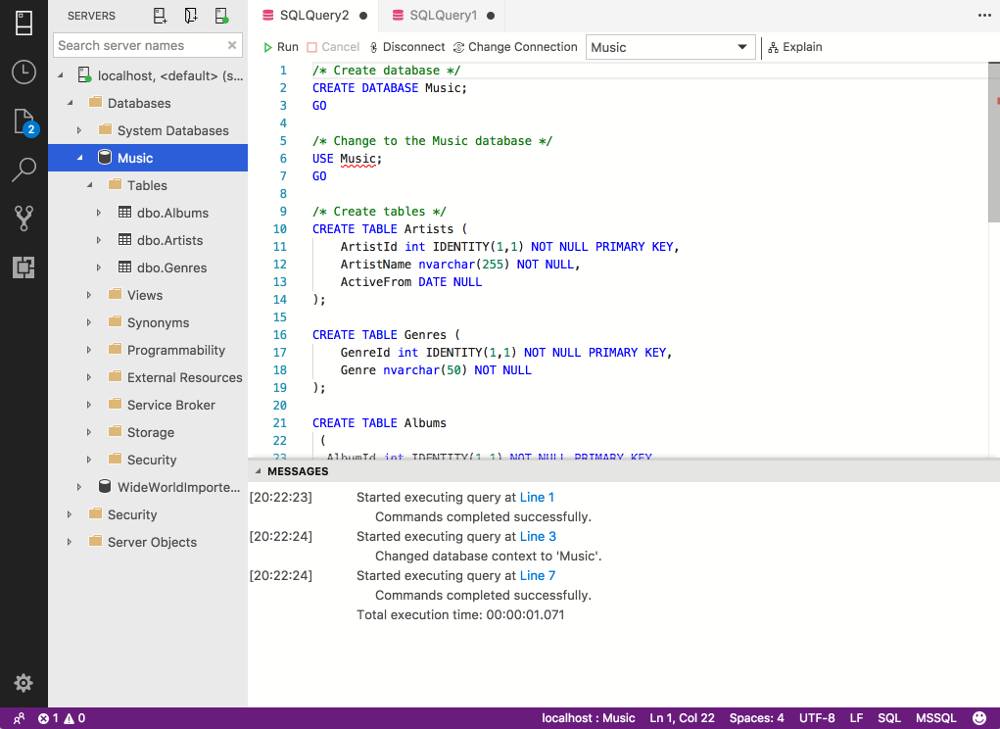UPDATE: SQL Operations Studio (SQLOPS) has since been renamed to Azure Data Studio. The steps in this article remain the same though. In any case, I’ve also rewritten these steps (and included the equivalent screenshots) specifically for Azure Data Studio . See How to Restore a SQL Server Database on a Mac using Azure Data Studio.
Restoring a database is a piece of cake with SQL Operations Studio. It’s a similar process to doing it with SQL Server Management Studio. Simply click Restore and follow the prompts.
This restore process allows you to navigate through the computer’s file system to locate the .bak file. This .bak file contains a backup of the database you want to restore. So when SQL Server restores the database, it’s using the .bak file to do so.
However, if you’re running your SQL Server instance inside a Docker container (which of course, you would be if you’re running SQL Server on Mac or Linux), there’s something you need to be aware of if your backup file is located outside the Docker container.