Microsoft Azure Data Studio is a free, cross-platform tool that can be used to manage SQL Server, Azure SQL Database, and Azure SQL Data Warehouse.
Azure Data Studio was formerly called SQL Operations Studio (while it was in preview release), and it was renamed to Azure Data Studio once it was moved to general availability (GA) on September 24, 2018.
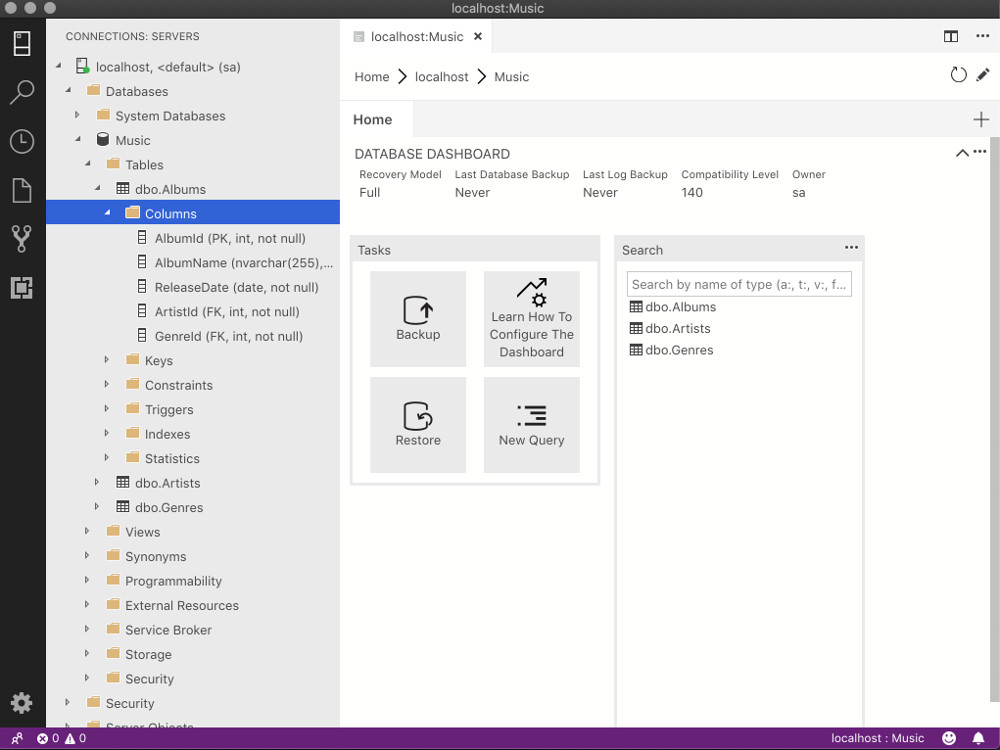
Azure Data Studio uses a graphical user interface (GUI), so you can point and click your way around the interface. That said, Azure Data Studio is a lightweight tool, so not everything can be done using point and click. However, you can always point and click your way to the query editor, where you can run SQL queries for almost anything you need to do.
Azure Data Studio is available for the macOS, Linux, and Windows operating systems.
What can I do with Azure Data Studio?
Azure Data Studio lets you do stuff like:
- Create databases and manage them
- Browse database objects (such as databases, views, etc)
- Execute SQL queries
- View and save results as text, JSON, XML, or Excel
- Edit data directly within a cell
- Organize and manage database connections
- Backup and restore databases
Features of Azure Data Studio
Some of the features of Azure Data Studio include:
- Multiple tab windows
- Rich SQL editor
- IntelliSense
- Keyword completion
- Code snippets and code navigation
- Source control integration (Git and TFS)
- Integrated terminal. You can run command line tools such as Bash, PowerShell, sqlcmd, bcp, ssh, etc right from within the SQLOPS interface.
- Extensibility and extension authoring.
Why use Azure Data Studio?
There are many options for managing SQL Server, so you might be wondering why anyone would want to use Azure Data Studio. After all, there are command line tools like mssql-cli, sql-cli, and sqlcmd. And there are GUIs like SQL Server Data Tools (SSDT) and SQL Server Management Studio (SSMS).
In particular, SSMS has traditionally been a popular option, mainly because it was once included as an option during the SQL Server installation process. However, SSMS is now provided as a separate installation to SQL Server, so either way, if you want a GUI, you need to download and install it separately to your SQL Server installation.
One reason you might not use SSMS is that it’s a Windows application, so it’s not even an option if you’re running Linux or macOS. Also, SSMS is a a more full-blown management tool, which may be overkill, depending on your needs.
Azure Data Studio on the other hand, is a lightweight tool that can get you up and running quickly with SQL Server. And if you’re a database developer, it could be all you need (depending on how much DB admin work you need to do, if any).
One major benefit that Azure Data Studio has over SSMS is that it can run on Linux and macOS. So if you’re running Linux or Mac, definitely give Azure Data Studio a try.
Try Azure Data Studio
Installing Azure Data Studio is just as easy as installing any other software.
In any case, I’ve written some tutorials to guide you through the installation process:
- How to Install Azure Data Studio on a Mac
- How to Install Azure Data Studio on Ubuntu
- How to Install Azure Data Studio on Red Hat
- How to Install SSMS (Windows only – installing SSMS now automatically installs Azure Data Studio alongside it)
I’ve also written a quick tutorial on creating a database with Azure Data Studio, and how to restore a database with Azure Data Studio on a Mac in case you need it.
Download Azure Data Studio
Here’s the download page for Azure Data Studio.
And here’s the Azure Data Studio Github page.