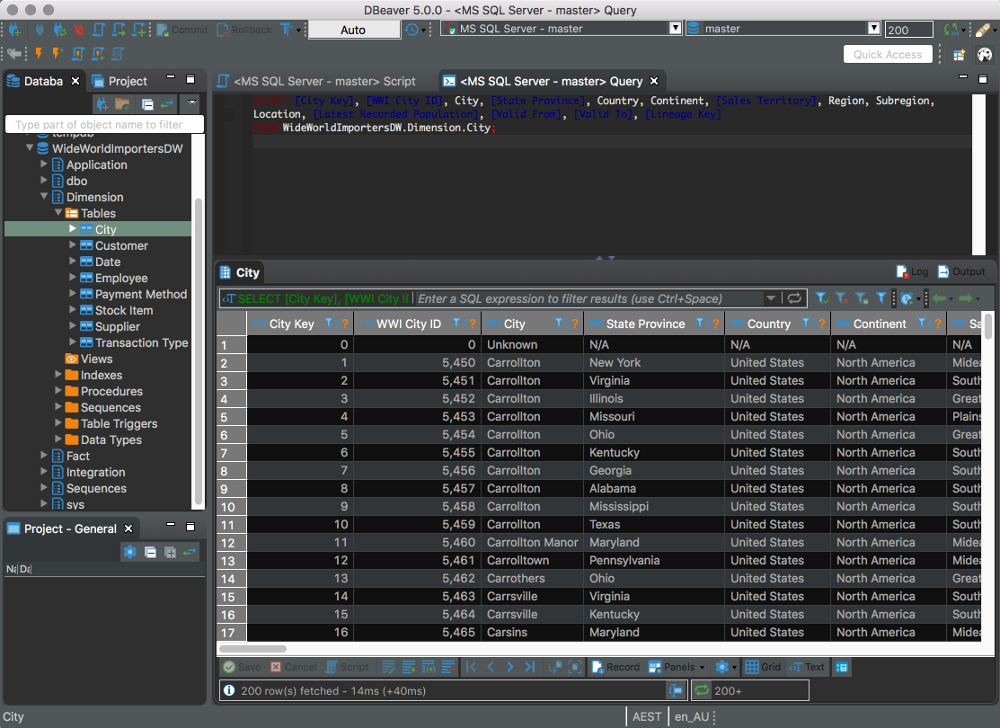I previously explained how to install SQL Server on a Mac via a Docker container. When I wrote that, SQL Server 2017 was the latest version of SQL Server, and it had just been made available for Linux and Docker (which means that you can also install it on MacOS systems).
In late 2018, Microsoft announced SQL Server 2019 Preview, and subsequently announced general release in late 2019. The installation process for SQL Server 2019 is exactly the same as for SQL Server 2017. The only difference is that you need to use the container image for SQL Server 2019 instead of the 2017 image. Here I show you how to do that.
Also, if you already have SQL Server 2017 installed, and you want to install SQL Server 2019 without removing the 2017 version, you’ll need to allocate a different port number on your host. I show you how to do that too.
But first… if you’re using a Mac with the M1 chip, see How to Install SQL Server on an M1 Mac (ARM64).
Continue reading →