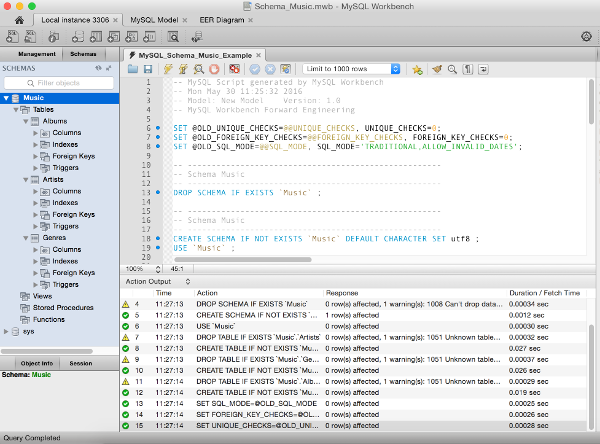UPDATE: SQL Operations Studio (SQLOPS) has since been renamed to Azure Data Studio. The steps in this article remain the same though. In any case, I’ve also rewritten these steps (and included the equivalent screenshots) specifically for Azure Data Studio . See Create a SQL Server Database with Azure Data Studio.
Here, I explain how to use SQL Operations Studio (SQLOPS) to create a database in SQL Server.
In my case, I’m running SQL Server on a Mac (via a Docker container), but these instructions are generic and should work exactly the same way on Linux and Windows.
This tutorial assumes you already have SQLOPS installed on your machine, and you’ve connected to your SQL Server instance. If you don’t have SQLOPS installed on your machine, here are instructions for installing it on a Mac and connecting to SQL Server via Docker. The SQLOPS installation is pretty straightforward (you install it just like any other software), so if you’re on Linux or Windows, you shouldn’t have any issues.