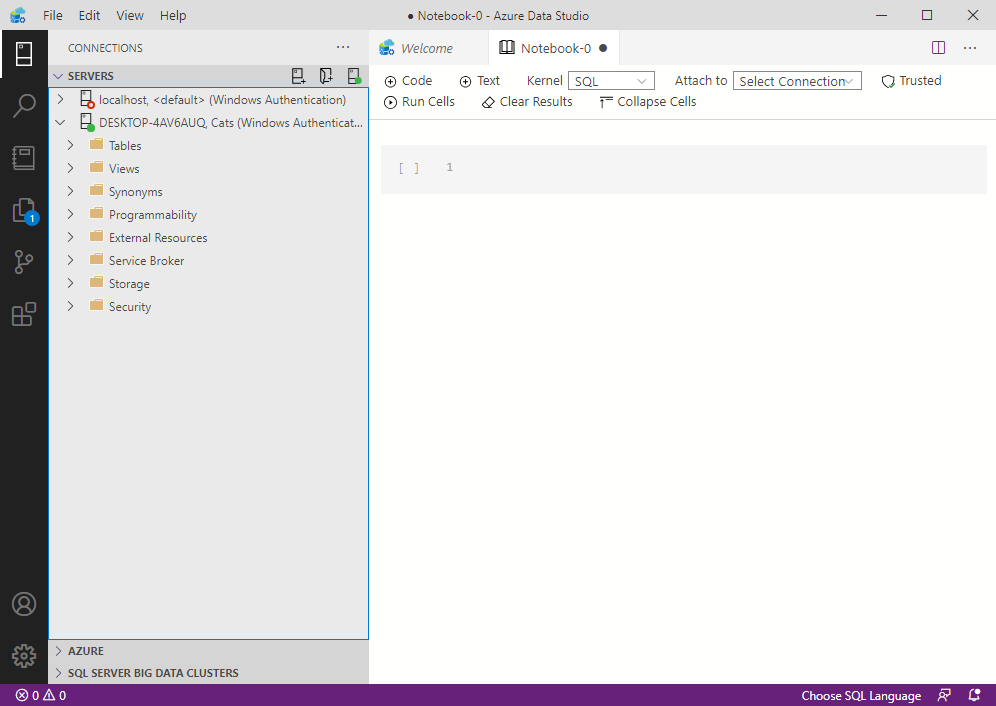I recently installed the latest release of SSMS (SQL Server Management Studio) and saw that Azure Data Studio was automatically installed with it.
The release notes confirm that this is the case starting from SSMS 18.7 (which was released on October 20, 2020:
Beginning with SQL Server Management Studio (SSMS) 18.7, Azure Data Studio is automatically installed alongside SSMS. Users of SQL Server Management Studio are now able to benefit from the innovations and features in Azure Data Studio. Azure Data Studio is a cross-platform and open-source desktop tool for your environments, whether in the cloud, on-premises, or hybrid
Where Can I find it?
Once you’ve installed SSMS, you’ll be able to find Azure Data Studio in several places.
Windows Start Menu
The first place you’ll probably notice it will be in the Windows Start menu.
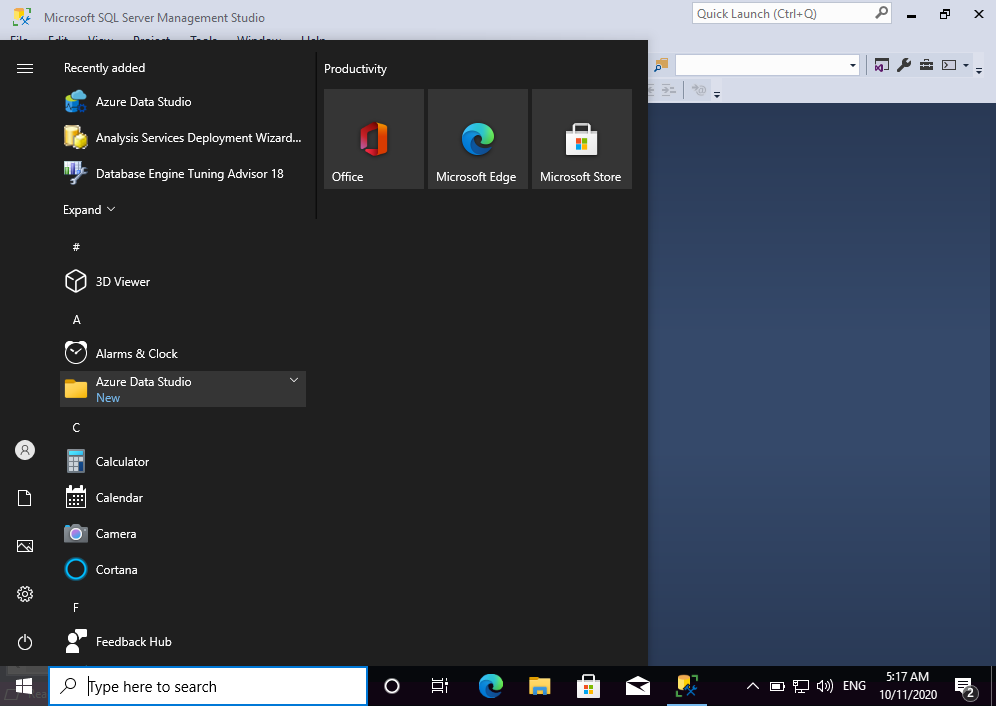
Within SSMS
You’ll also see menu items within SSMS itself that allow you to launch Azure Data Studio.
Actually, according to the release notes, SSMS has included these links to Azure Data Studio since SSMS 18.0 was released on April 24, 2019.
The Tools Menu
When you’ve got SSMS open, you can launch Azure Data Studio from the Tools menu.
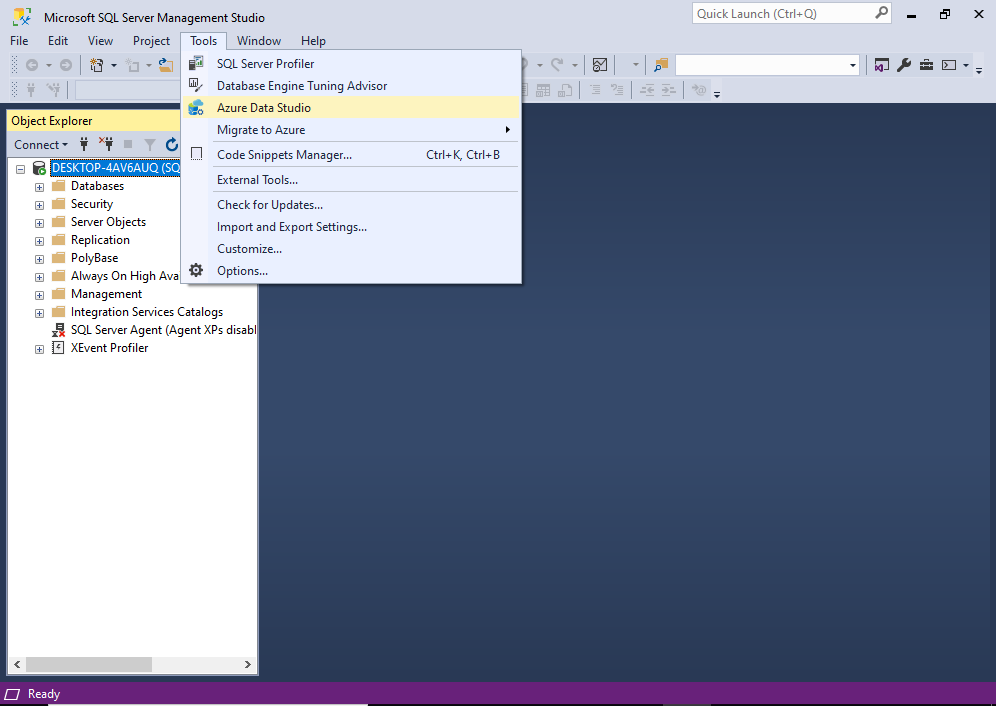
Object Explorer
If you right click on the server in Object Explorer, you can access a context menu with the option of launching a new query window or notebook inside Azure Data Studio.
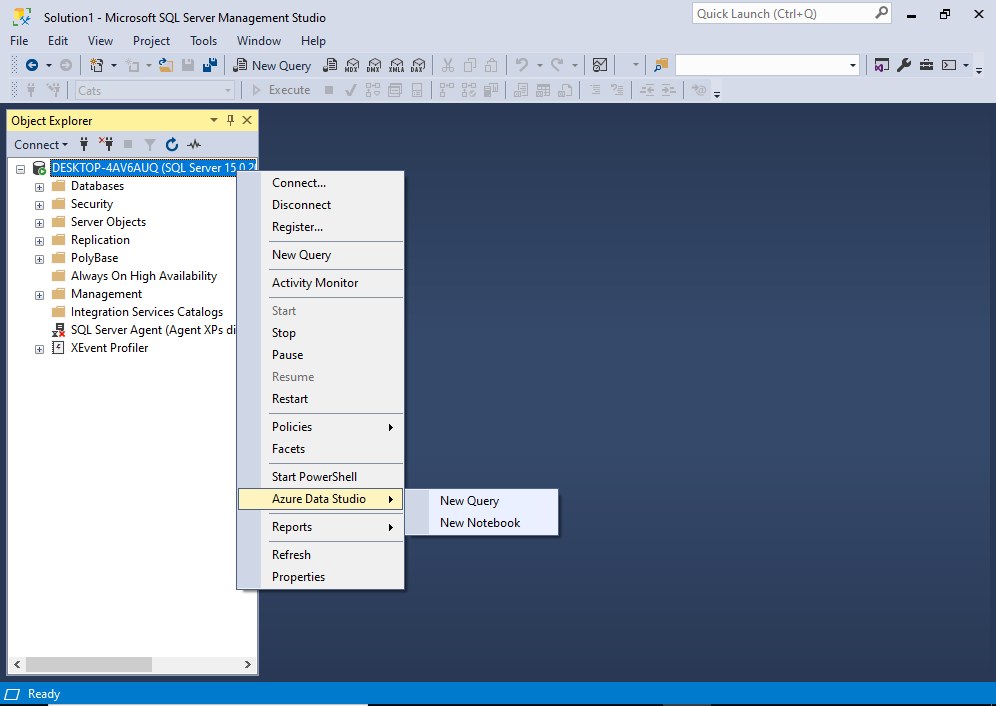
Right-Clicking on a Database Node in Object Explorer
Right-clicking a database node in Object Explorer will pull up the same context menu, but it will open the query/notebook within the context of the database that you right clicked on.
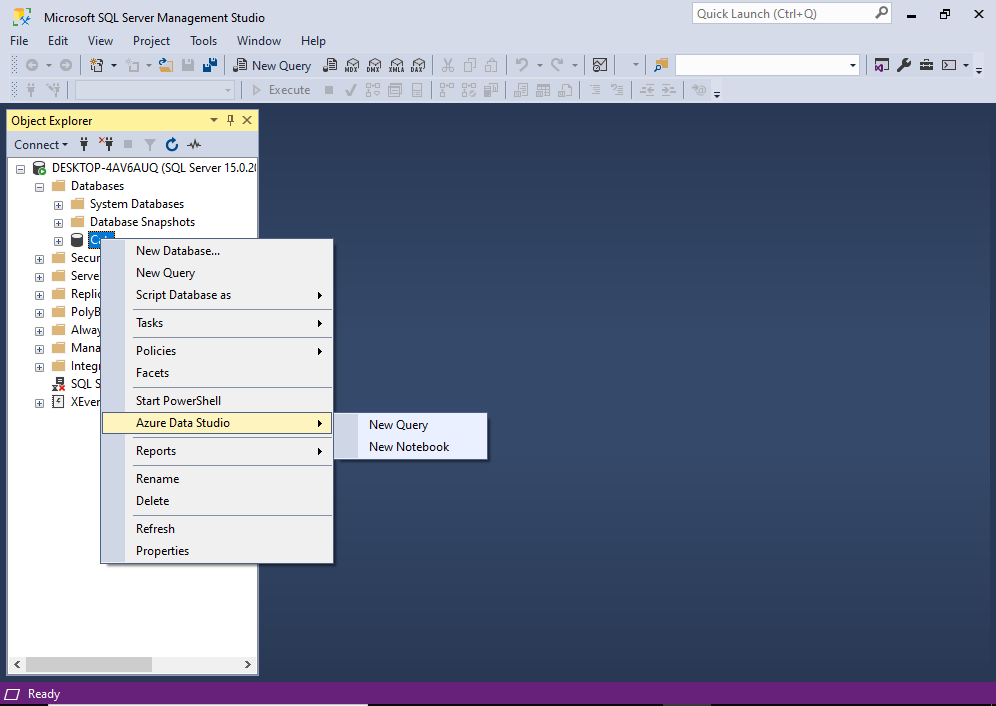
Below is what happens once I clicked on New Notebook.