You can use MySQL Workbench to run a query, then export the results of that query to a file.
To do this:
- Run the query
- Click Export on the Results Grid menu bar
You can use MySQL Workbench to run a query, then export the results of that query to a file.
To do this:
To create a relationship in MySQL Workbench:
The relationship is now established. Repeat steps 4 to 6 for any other foreign key columns in that table.
To reverse engineer a database in MySQL Workbench:
The EER diagram is now displayed on the screen.
To stop/start MySQL using MySQL Workbench:
Here are screenshots for the above steps.
To generate a script from a diagram in MySQL Workbench:
To create a new database diagram using MySQL Workbench:
The diagram will be created. You can rearrange the tables to a more suitable layout by clicking and dragging.
To view MySQL status and system variables via MySQL Workbench, click on Status and System Variables under the Management tab in the left navigation pane.
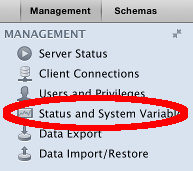
This launches the Status and System Variables screen.
To check user privileges in MySQL Workbench, click Users and Privileges on the Management tab of the left navigation pane:
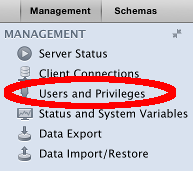
This opens the Users and Privileges screen on the Login tab.
You can use MySQL Workbench to view current connections in MySQL either by query or by GUI.
Screenshots below.
To check the status of a MySQL server using the MySQL Workbench GUI:
The Server Status window will appear, displaying the server’s status and related information: