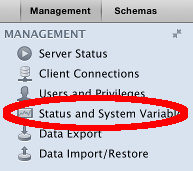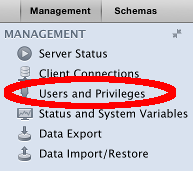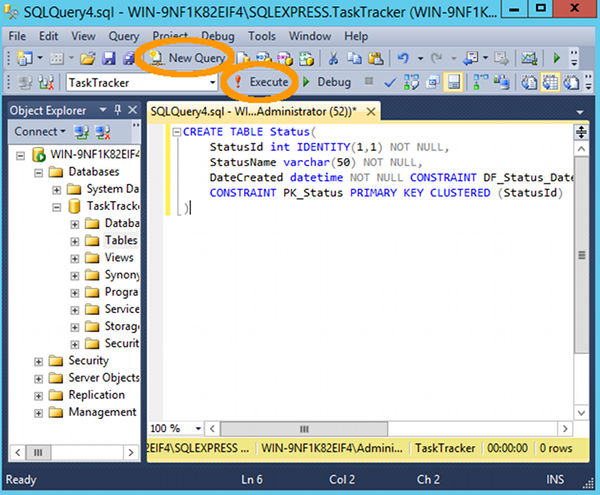To create a new database diagram using MySQL Workbench:
- Click File > New Model from the menu
- Create a new schema by clicking the + icon next to Physical Schemas
- Add tables by clicking Add Tables, then add/configure their columns in the bottom pane.
- Create relationships and any other configurations by using the various tabs
- Create a diagram by clicking Model > Create Diagram from Catalog Objects
The diagram will be created. You can rearrange the tables to a more suitable layout by clicking and dragging.