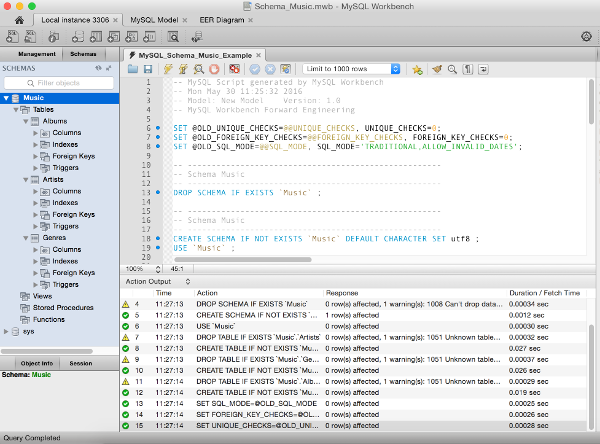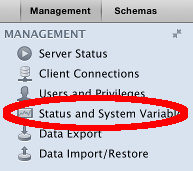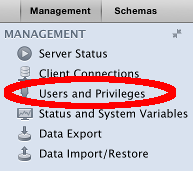To reverse engineer a database in MySQL Workbench:
- Select Database > Reverse Engineer from the top menu of MySQL Workbench
- Set/review parameters for connecting to the DBMS then click Continue
- Enter password if required, then click OK
- The wizard will connect to the DBMS, fetch a list of databases, and check for any issues. Click Continue
- Select the database/s you would like to reverse engineer, then click Continue
- The wizard will retrieve all objects from the selected schema/s and check the results. Click Continue
- Select the database objects you’d like to have reverse engineered, then click Execute
- The wizard will now reverse engineer all selected objects and generate the EER diagram (behind the scenes). Click Continue
- A summary is displayed. Click Close
The EER diagram is now displayed on the screen.