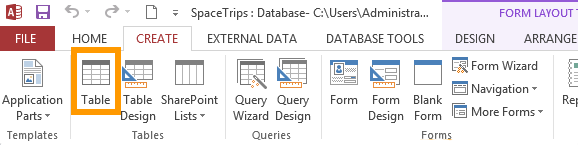To create a table in the MySQL Workbench GUI:
- Under the appropriate database in the left navigation pane, right-click Tables and select Create Table...
- Enter the table name, add all column names, their data type, constraints, default values, and any other details as required, then click Apply
- Review the SQL statement that will be run against the database and click Apply
The table will now be created, and a message will display advising that the script was successful.