This article contains three ways to generate an SQL script from an existing table in SQLite.
All three methods generate the CREATE TABLE script, but the last method also generates the INSERT statements for inserting the data.
This article contains three ways to generate an SQL script from an existing table in SQLite.
All three methods generate the CREATE TABLE script, but the last method also generates the INSERT statements for inserting the data.
To create a table in SQLite, use the CREATE TABLE statement.
This statement accepts the table name, the column names and their definitions, as well as some other options.
Continue readingWhen you create a table in SQLite, you can create it as a permanent table or as a temporary table.
When you create a table in a database that you’ve created, that would be a permanent table. A temporary table is created in the temp database.
To create a temporary table, you use the same syntax as creating a regular table. The difference is that you use either the TEMP or TEMPORARY keyword. You can also (or alternatively) prefix the table name with temp, which indicates that it will be created in the temporary database.
In SQL Server you can create a temporary table based on another table by using the SELECT... INTO syntax.
You can create the table with or without data. In other words, you can copy data from the original table if you wish, or you can create the table without any data.
In SQL Server, temporary tables are created using the same CREATE TABLE syntax as regular tables. The difference is that temporary tables’ names are prefixed with either one or two number signs (#), depending on whether it’s a local temporary table or global temporary table:
#)##)This article contains the SQL CREATE TABLE syntax, as implemented by various database management systems (DBMSs). The syntax is listed exactly as each vendor has listed it on their website. Click on the applicable link to view more detail about the syntax for a particular vendor.
The DBMSs covered are MySQL, SQL Server, PostgreSQL, and Oracle Database.
This article is Part 1 of the Microsoft Access tutorial.
Here’s what’s included in this article:
To create a table in the MySQL Workbench GUI:
The table will now be created, and a message will display advising that the script was successful.
To create a table in SQL Server using the GUI:
The table will appear in the Object Explorer under the Tables icon for the applicable database.
To create a table in Microsoft Access 2013 or 2016:
Here’s what that button looks like on the Ribbon:
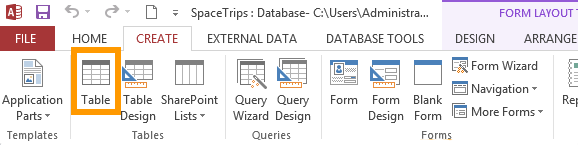
Those two steps create a blank table.
Once you’ve created your table, you will need to add fields (these will contain the data). You will also need to specify the type of data that the fields will contain (eg, text, number, date, etc).
You can also add extra rules about the type of data that can be entered into each field (eg, that phone numbers should be entered this way, dates should be entered that way, etc), as well as other properties for each field.