You can install Azure Data Studio on to Red Hat either via the GUI or command-line.
This article outlines both methods. I’ve included screenshots for the GUI installation.
Download Azure Data Studio
You can download the latest Azure Data Studio release from the Microsoft website.
I used Firefox in this example.
Go to the Microsoft Download page, look for the Linux options:
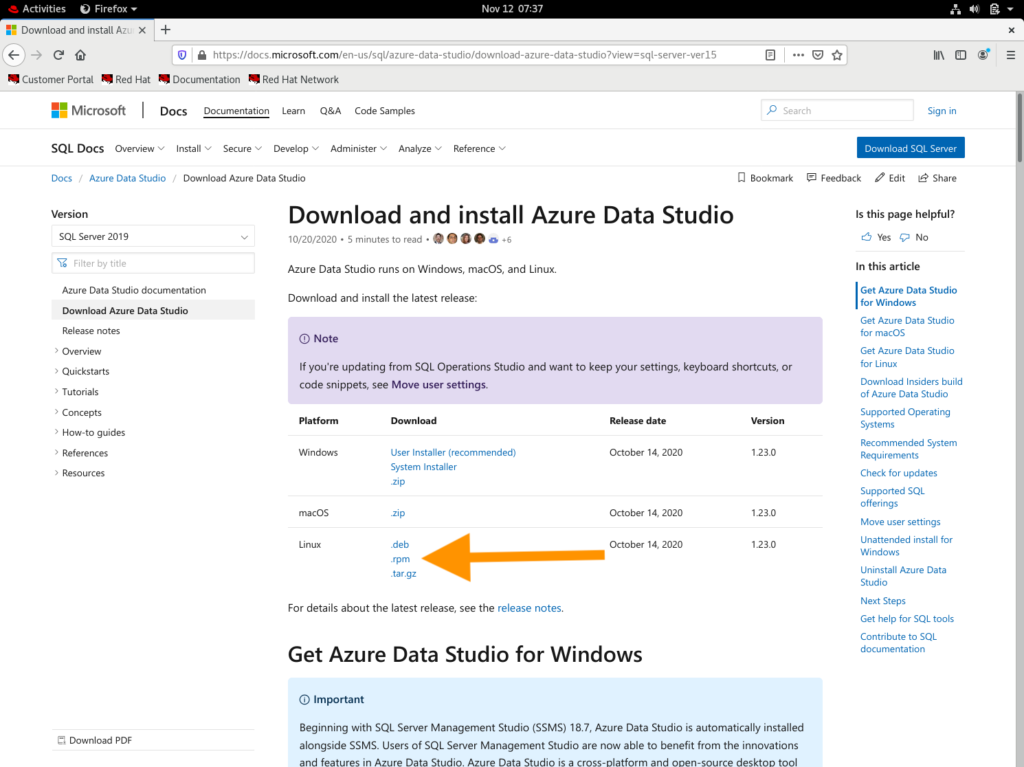
Click the .rpm option.
You’ll be prompted to either save the file or open it:
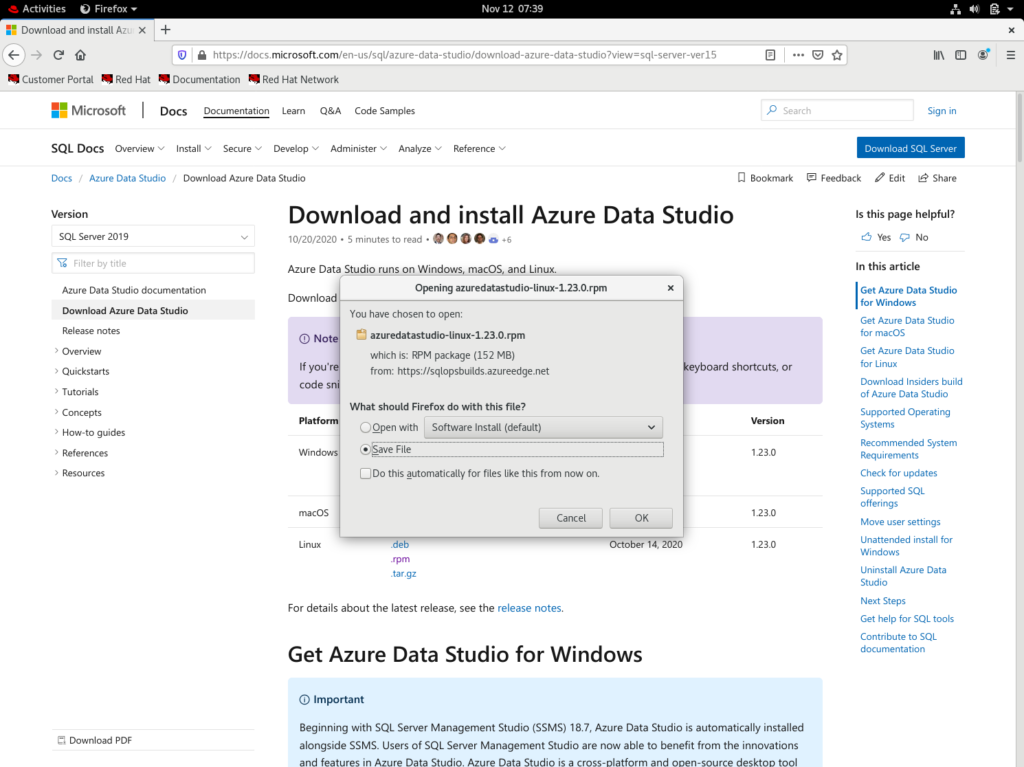
Select the Save File option, then click OK.
This will download the file to your computer.
Once downloaded you should see the file listed:
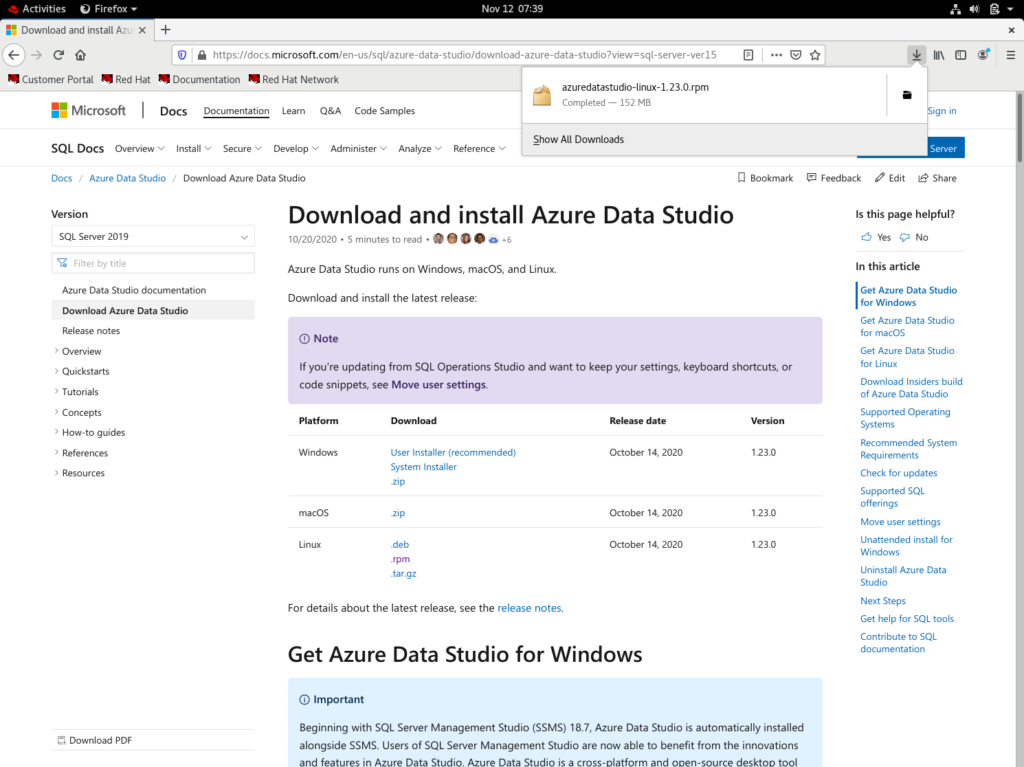
Click on the file.
Install Azure Data Studio
After clicking the above file, the following screen is displayed:
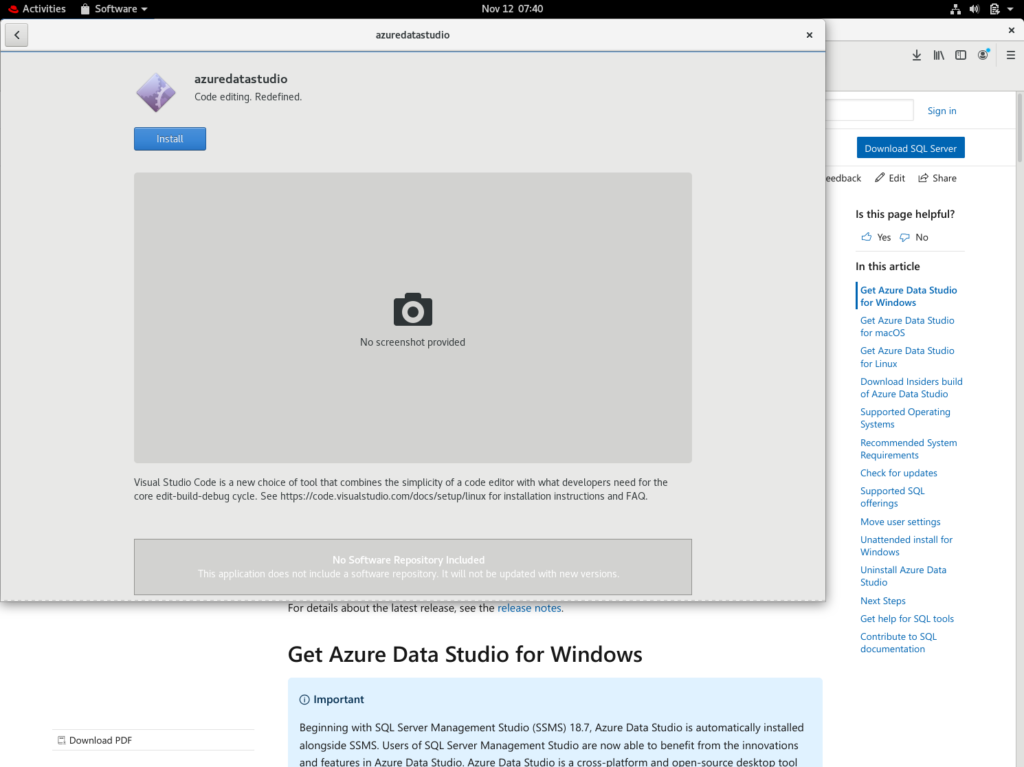
Click Install.
You may be prompted to authenticate:
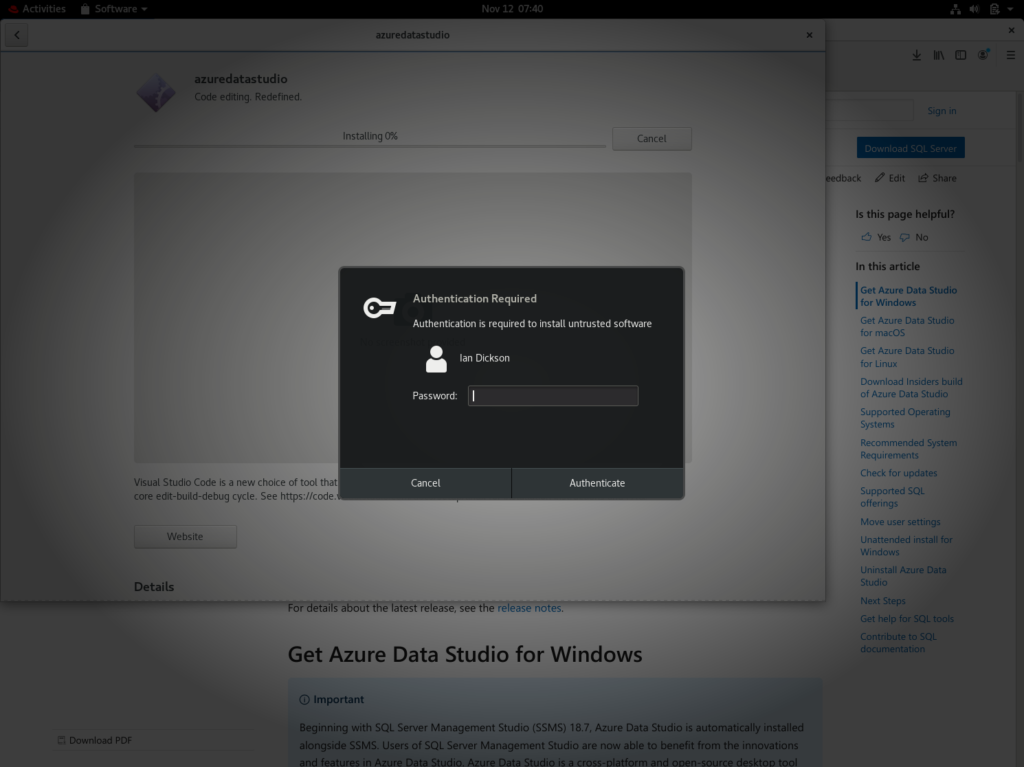
Enter your password as required.
This installation process now begins:
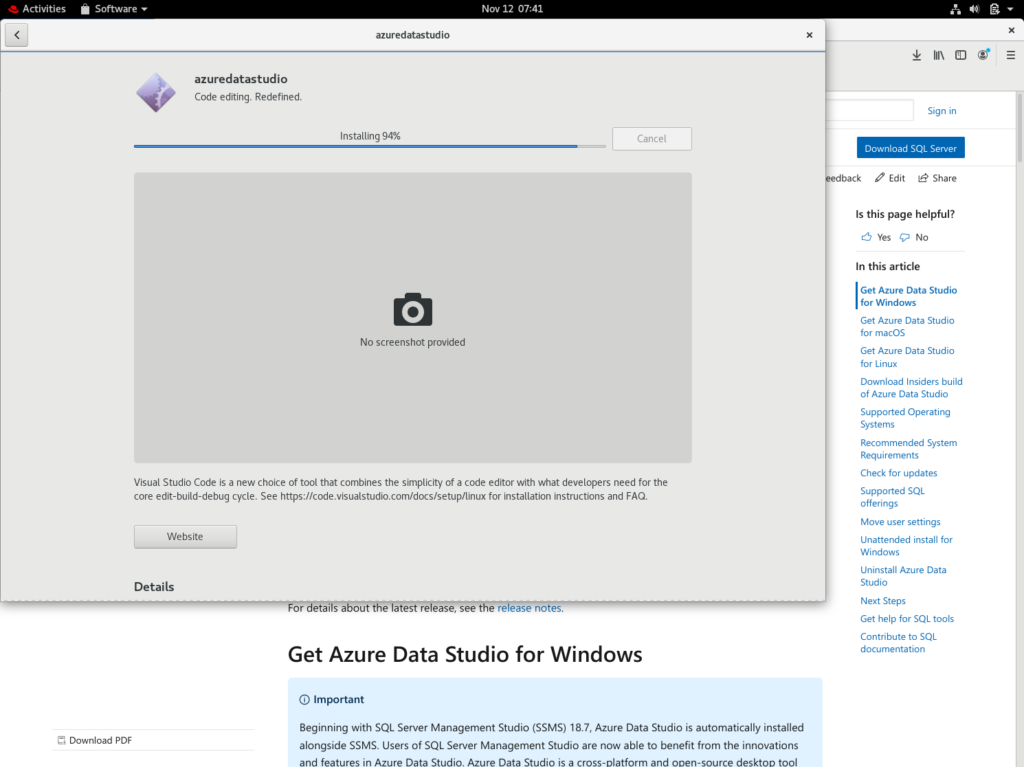
It shouldn’t take too long.
Once installed, two buttons appear; a Launch button and a Remove button:
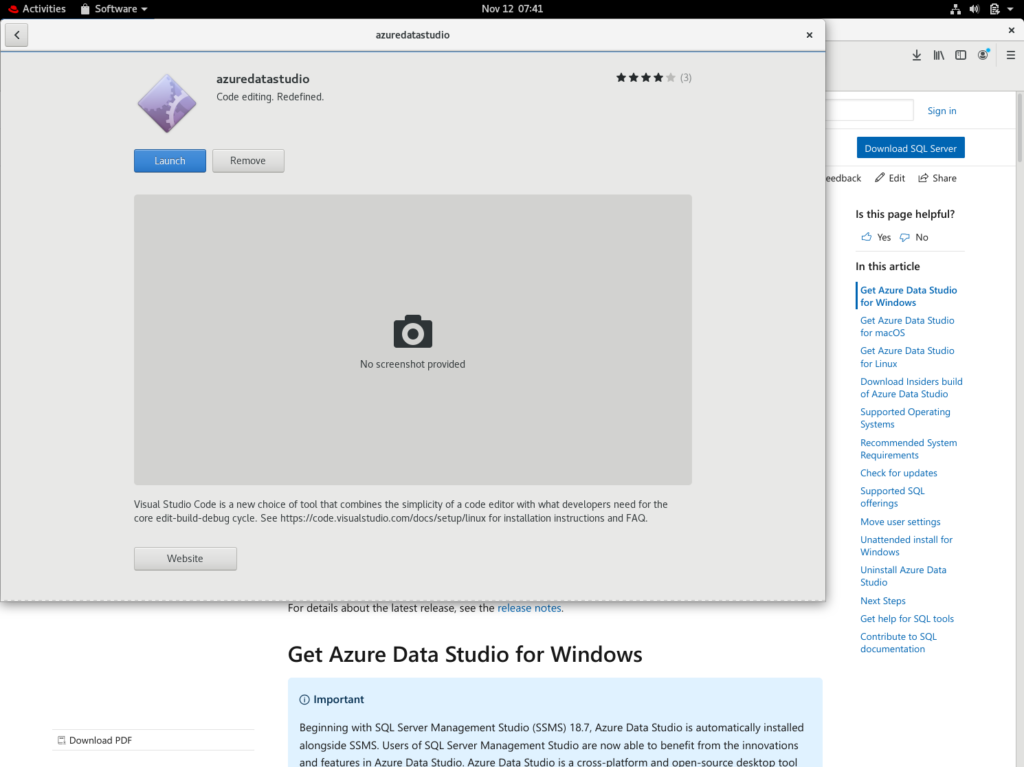
This means that Azure Data Studio has been successfully installed!
Open Azure Data Studio
To open Azure Data Studio, click the Launch button as shown in the previous screenshot:
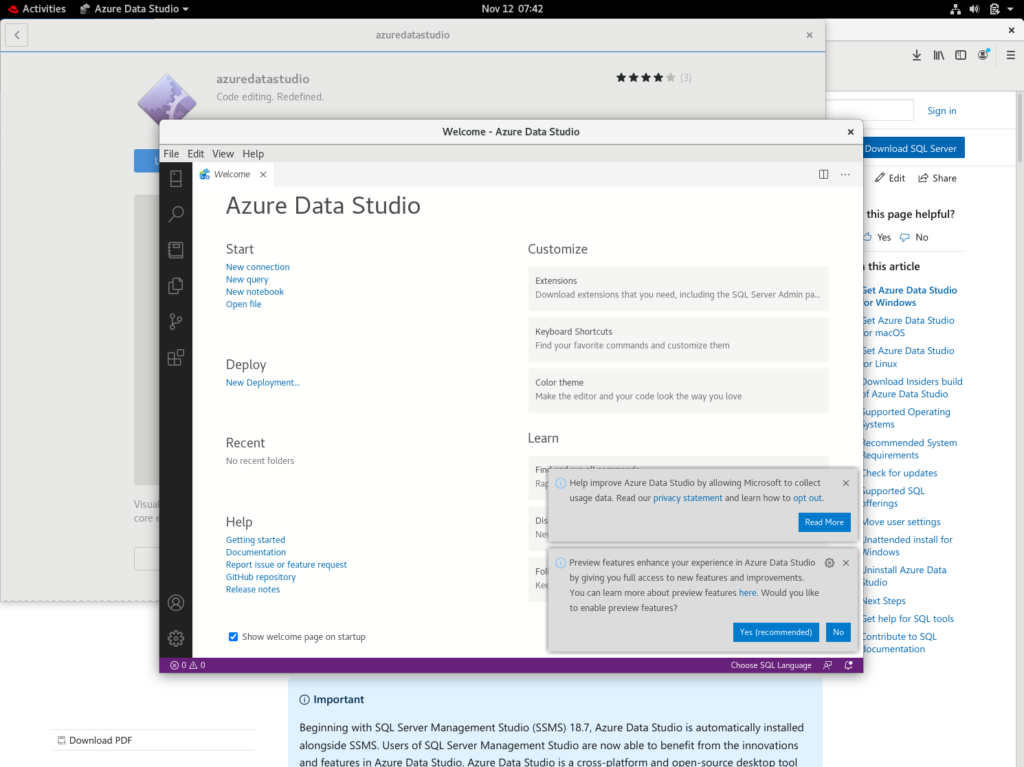
To start using it, click New connection under the Start heading near the top left.
You will be prompted to set up a new connection:
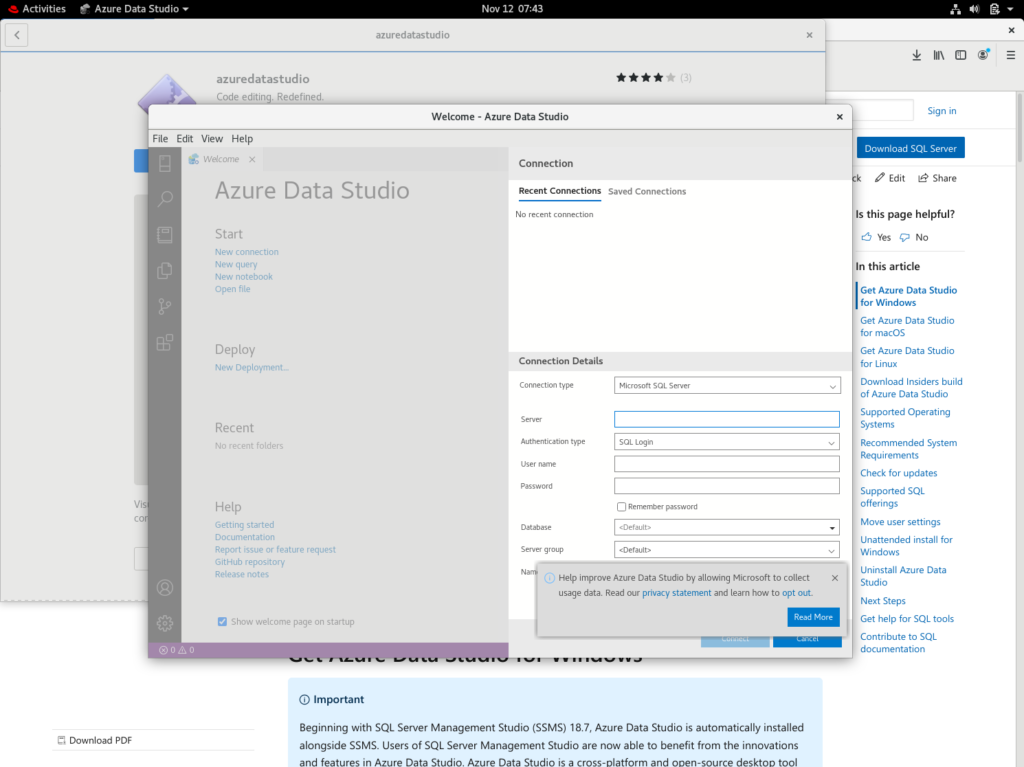
Enter the server, user name, and password.
The following screenshot shows me logging in to my local SQL Server instance. In that case, I used localhost as the server name. I used the sa account to log in with:
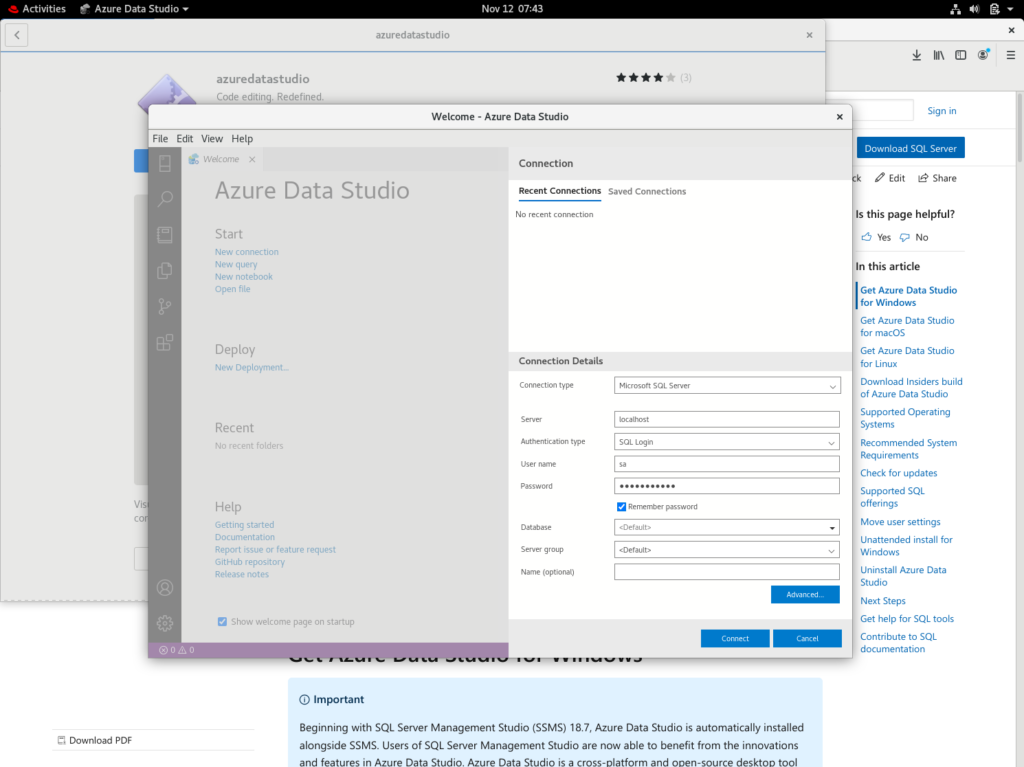
Once you entered your details, click Connect.
This should open the connection:
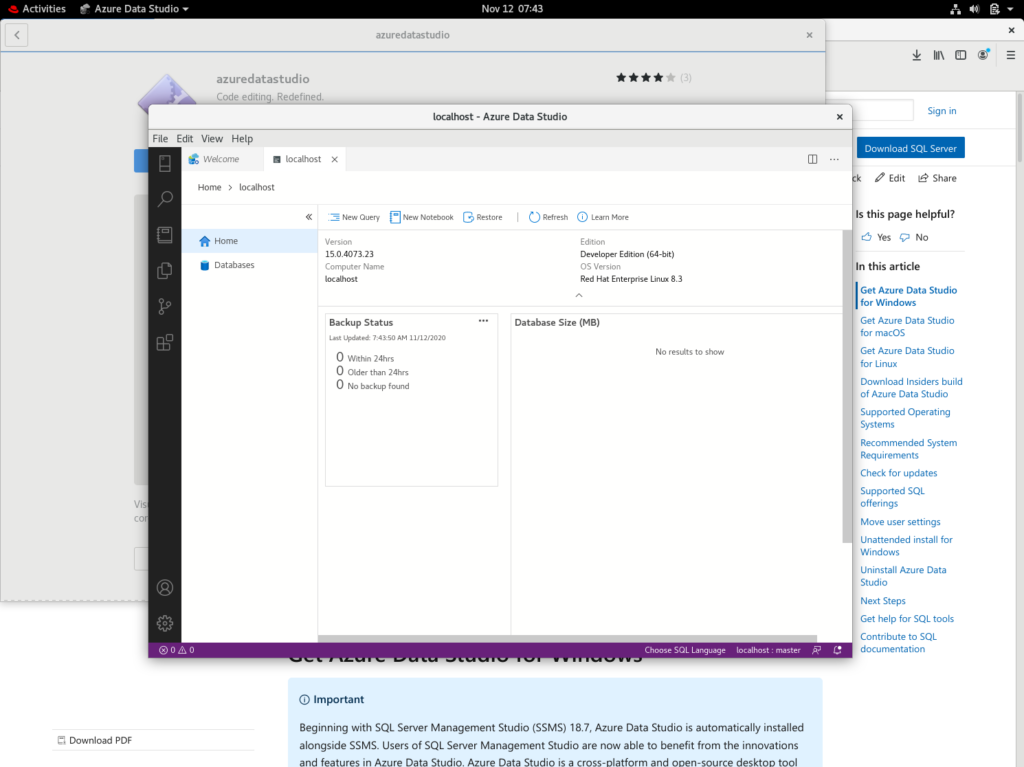
You can now go ahead and create databases, run queries, etc
Click the New Query button to open a new query tab.
You can also click the Connections icon near the top left of the screen to reveal all the connections. This allows you to navigate the servers, databases, objects, etc.
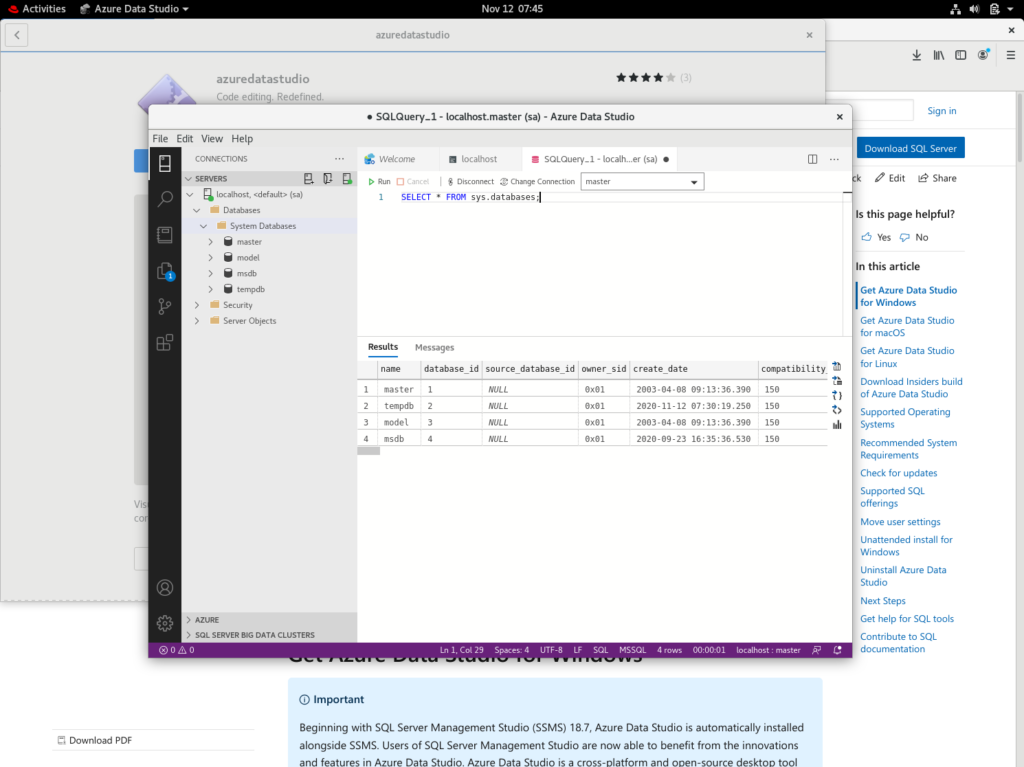
Where Can I Find Azure Data Studio?
You can find Azure Data Studio amongst your other applications by clicking on the Show Applications icon – the nine dotted square at the bottom left of the screen:
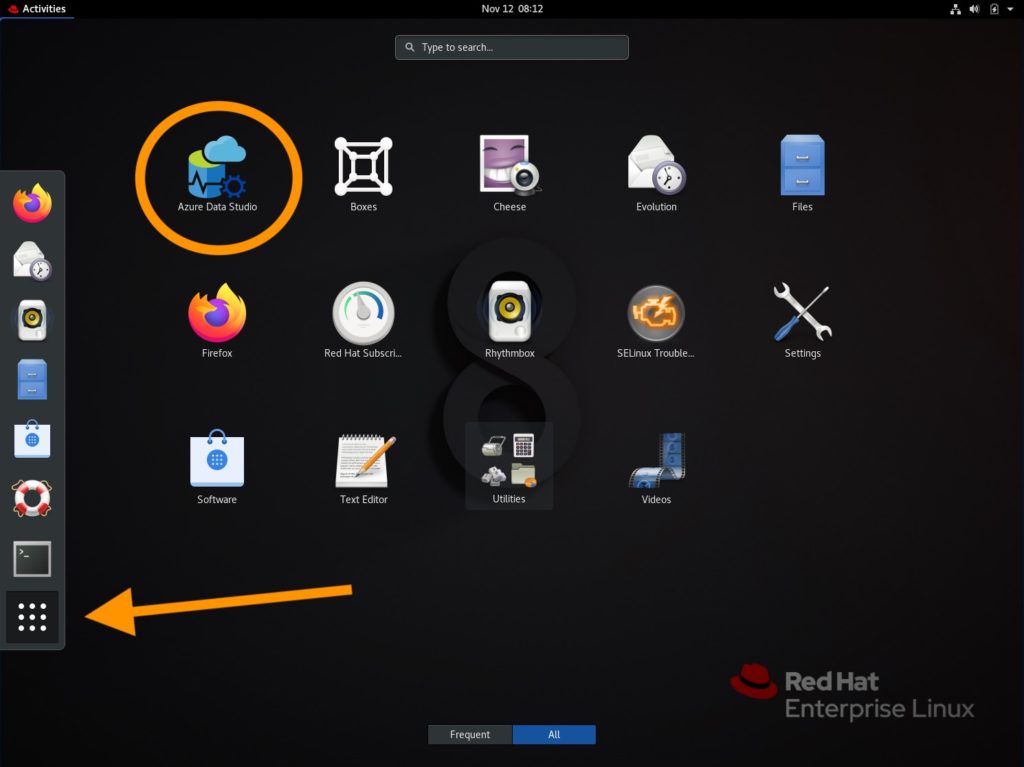
You can also filter the applications by searching for azure:
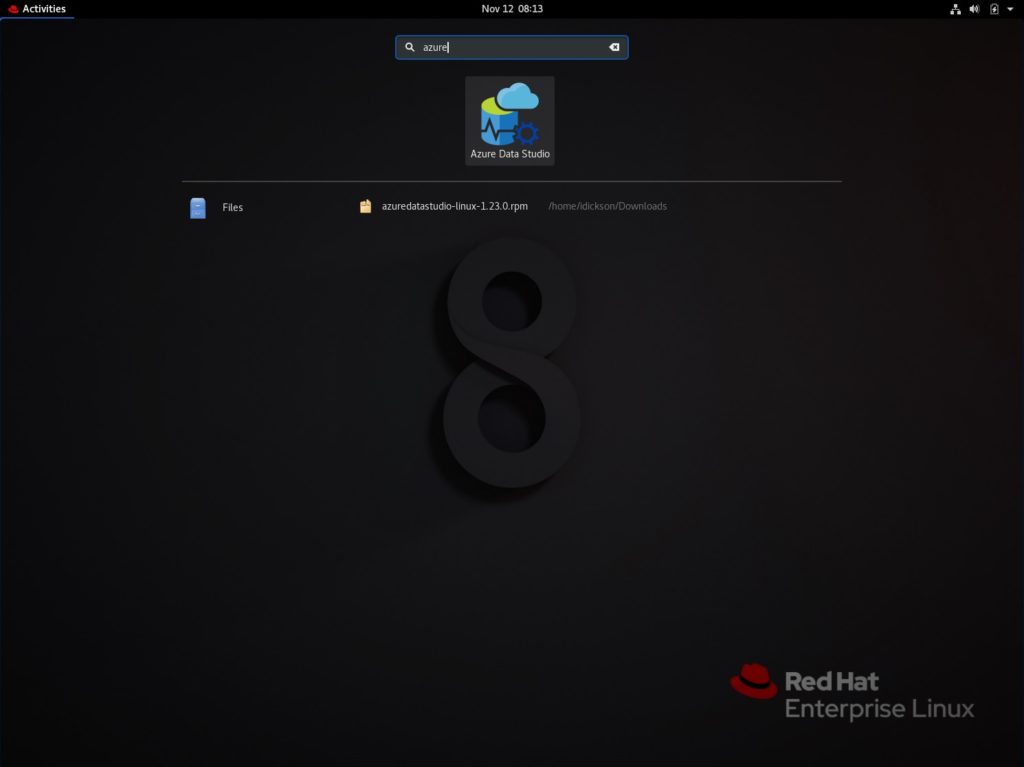
Command-Line Installation
If you prefer to do things by the command-line, you can install Azure Data Studio by opening Terminal, and entering the following:
cd ~
yum install ./Downloads/azuredatastudio-linux-<version string>.rpmNote that this still requires that you’ve downloaded the .rpm file from the Microsoft website as mentioned above.
You can now launch Azure Data Studio with the following command:
azuredatastudioDepending on your setup, it’s possible that you may have missing dependencies. If so, running the following should sort this out:
yum install libXScrnSaverCan I Install it on a Different Machine to SQL Server?
Yes. And in most cases, you probably should install Azure Data Studio on a different machine to SQL Server.
In the above example, I install Azure Data Studio on to the same machine that SQL Server is running on. You probably won’t want to do this in your production environment.
Either way, the instructions are the same regardless of whether you have SQL Server on the same machine or not. You can (and typically should) install Azure Data Studio on one machine, and then connect to SQL Server on another machine.