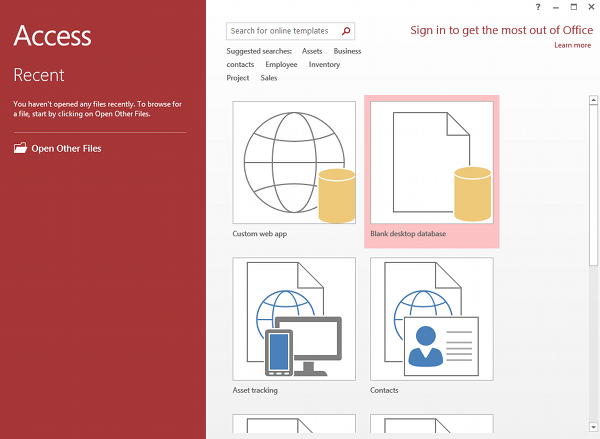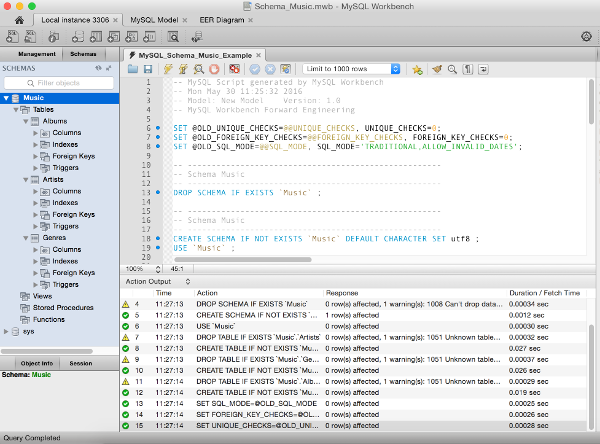Ever since its early days, there’s confusion over how to pronounce SQL. If you’ve ever worked in a large team of SQL developers, you might’ve heard some developers pronouncing it as “S-Q-L” or “ess-que-ell” [ ˈɛs kjuː ˈɛl ] and others using “sequel” [ ˈsiːkwəl ].
And the confusion extends itself to commercial and open source products too. Any mispronunciation will extend itself to products such as SQL Server and MySQL, not to mention product tools and features such as MySQL Workbench, mysqladmin, mysqldump, and Access’s SQL view, to name a few.