Here, I demonstrate how to remove a Database Mail account from a Database Mail profile in SQL Server using the SQL Server Management Studio (SSMS) graphical user interface.
If you want to see how to do it using T-SQL, see Remove a Database Mail Account from a Profile (T-SQL).
Let’s Begin
From the Object Explorer, open the Management node and right click Database Mail:
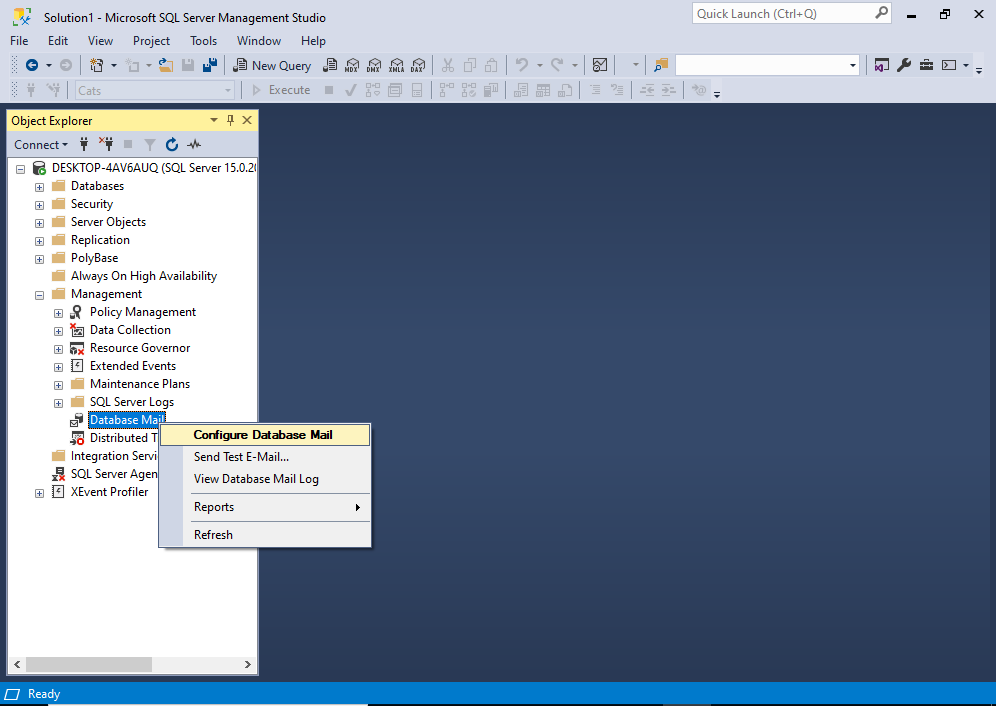
From the context menu, click Configure Database Mail.
You may get an interim “Welcome” screen before you get to the next one. If so, click Next > to continue to the following screen.
This opens the Select Configuration Task screen:
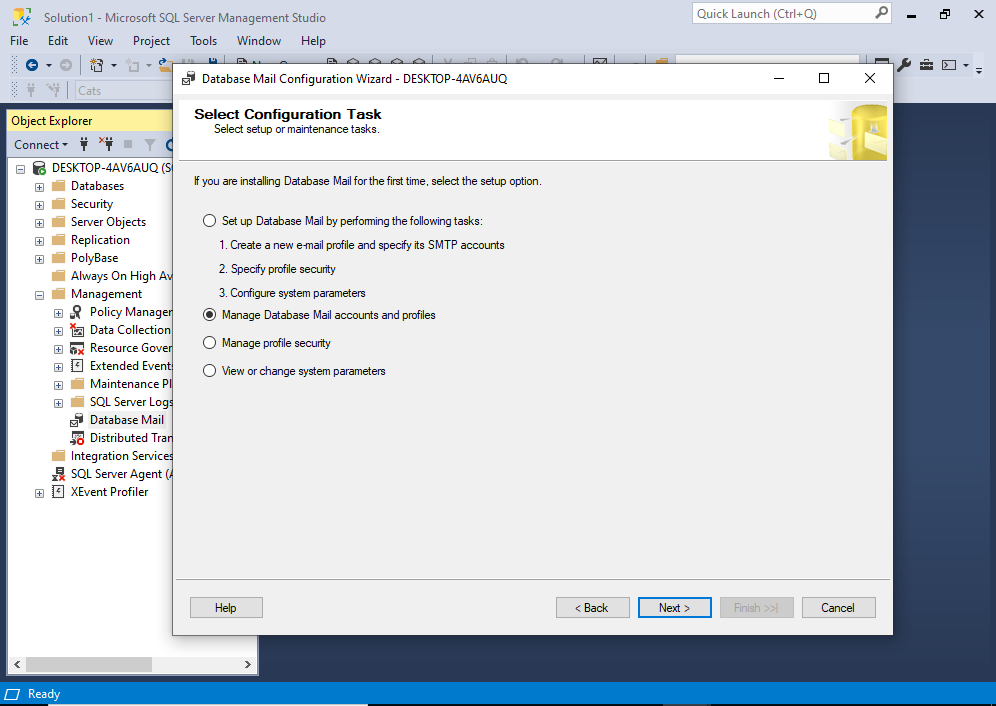
On this screen, select Manage Database Mail accounts and profiles, then click Next >.
This brings us to the Manage Profiles and Accounts screen:
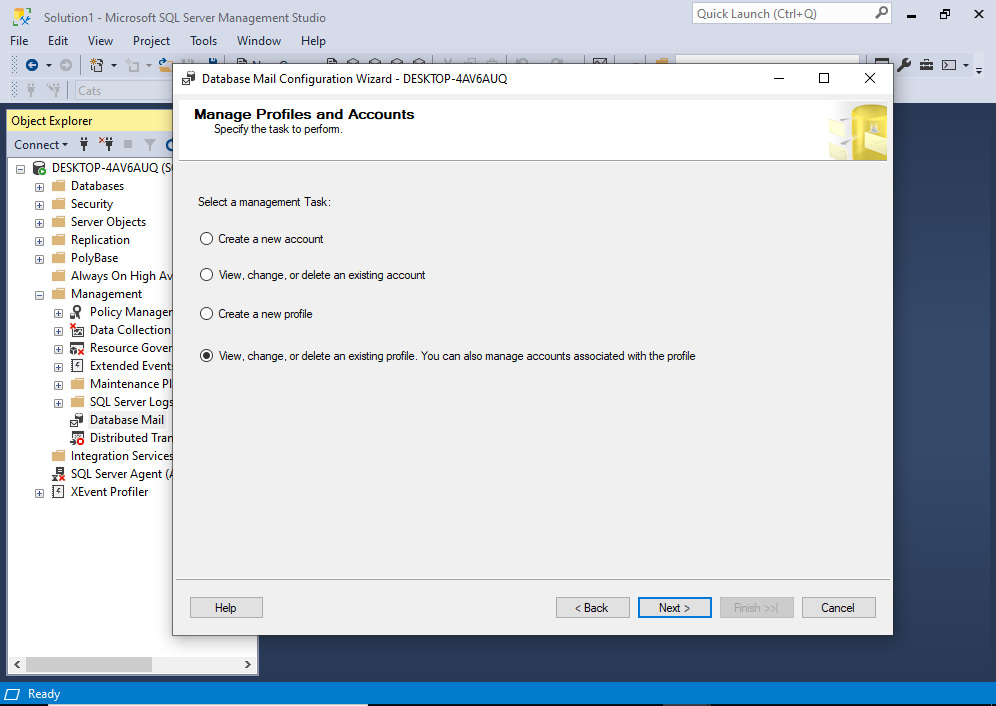
Select the last option View, change, or delete an existing profile… and then click Next >.
This brings us to the next screen:
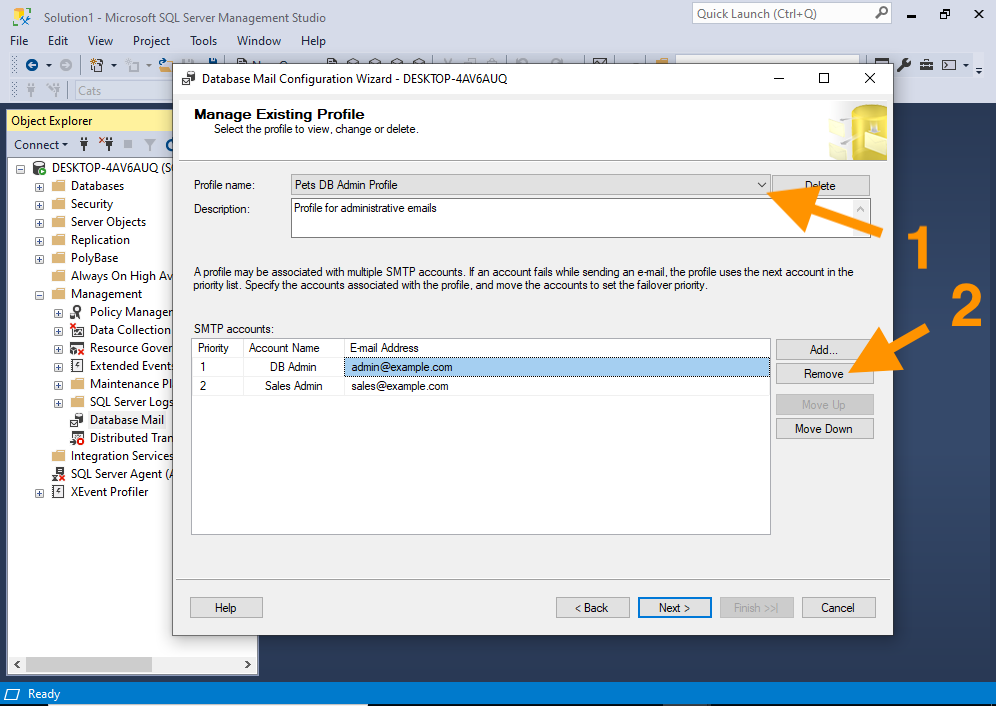
First, select the correct Database Mail profile from the drop down list at the top.
Then select the account you want to delete from the list of SMTP accounts and click Remove.
The account immediately disappears from the list, and any subsequent accounts with a lower priority get shifted up:
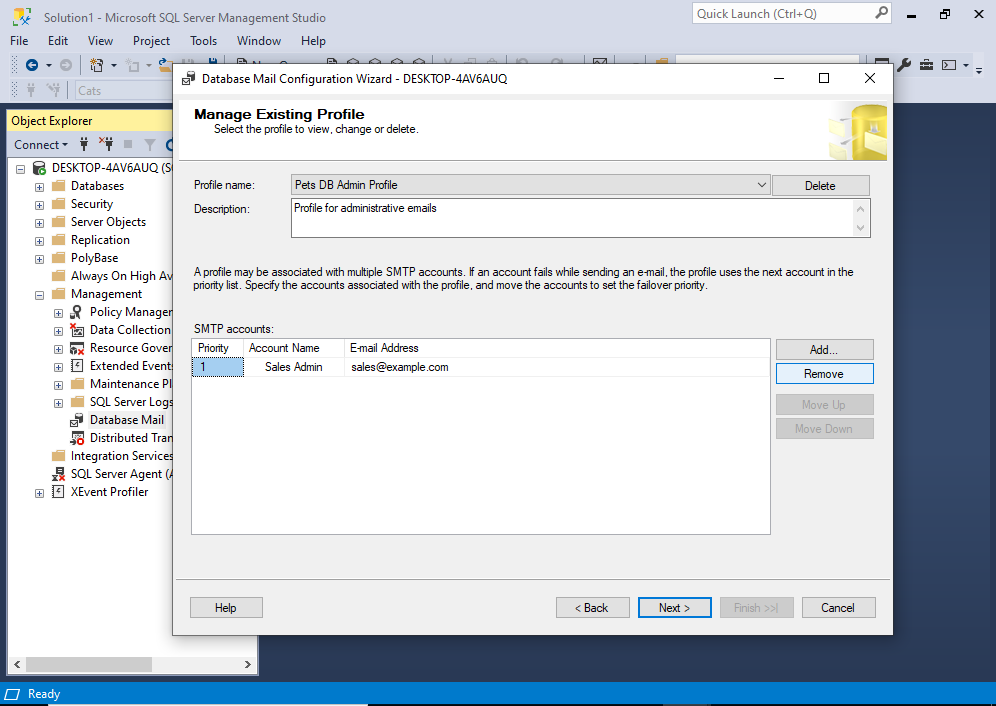
However, we still haven’t actually physically removed the account yet. Database Mail will do that once we confirm all changes to be made.
So to do that, click Next >.
Which brings us to this confirmation screen:
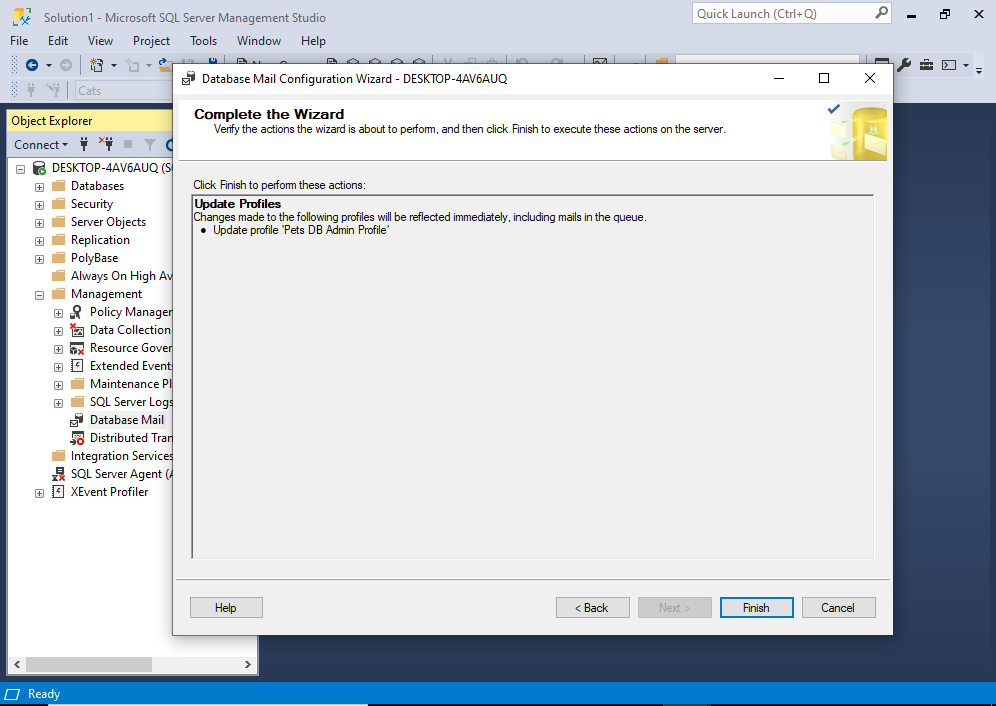
If all looks good, click Finish.
This presents us with a running commentary on the progress of our operation:
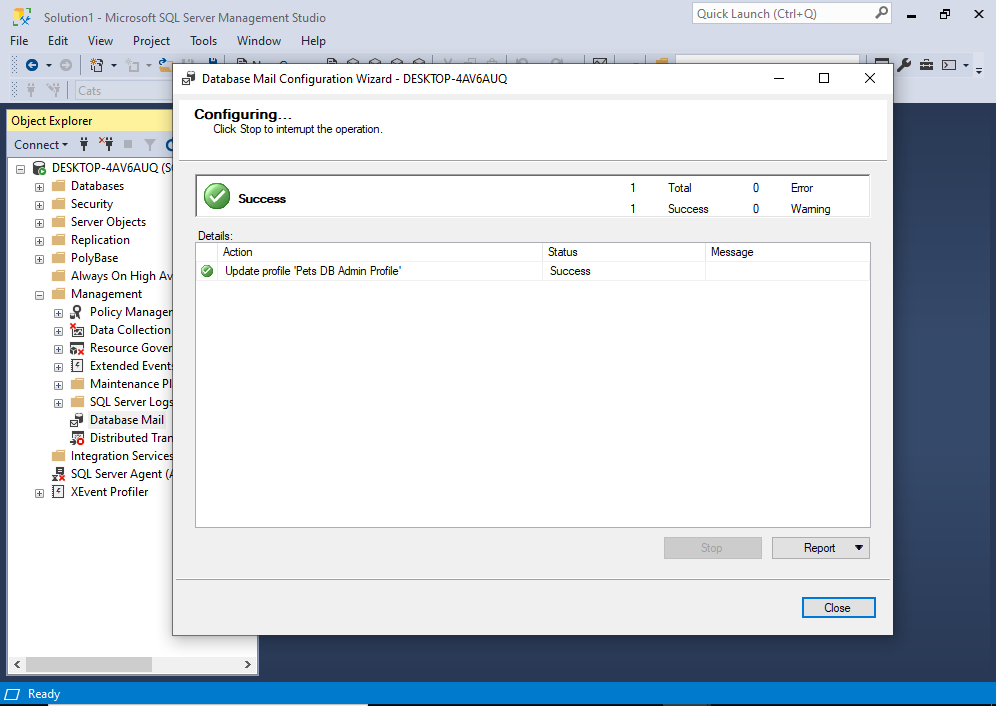
Once the account has finally been removed from the profile, a Success message is displayed.
Click Close to finish.