Here, I demonstrate how to delete a Database Mail account in SQL Server using the SQL Server Management Studio (SSMS) graphical user interface.
If you want to see how to do it using T-SQL, see Delete a Database Mail Account (T-SQL).
Let’s Begin
From the Object Explorer, open the Management node and right click Database Mail:
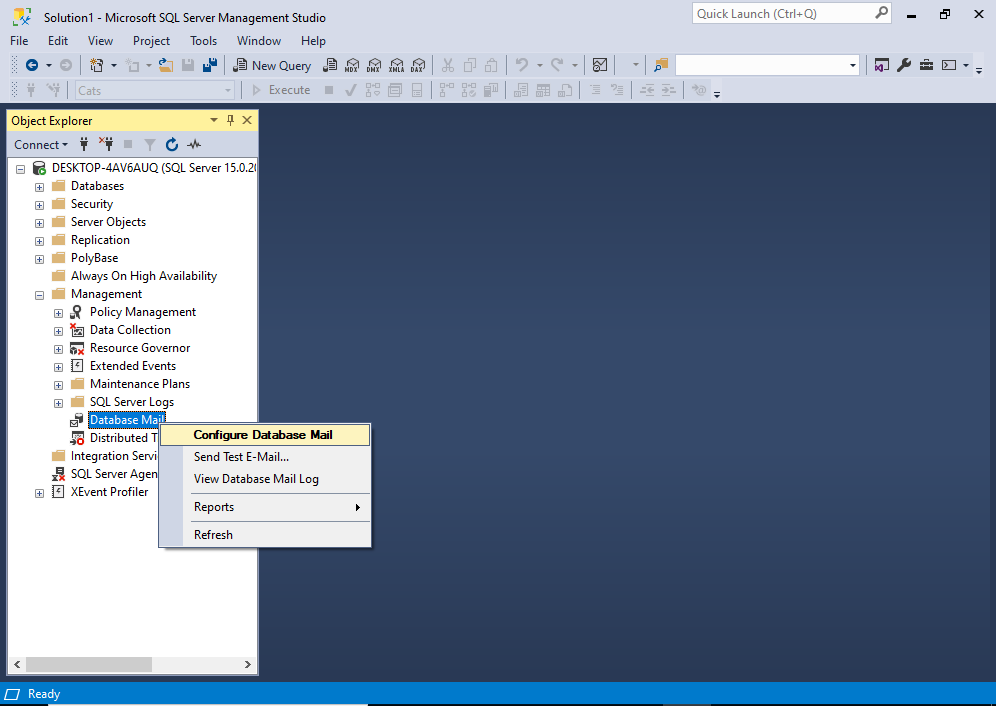
From the context menu, click Configure Database Mail.
You may get an interim “Welcome” screen before you get to the next one. If so, click Next > to continue to the following screen.
This opens the Select Configuration Task screen:
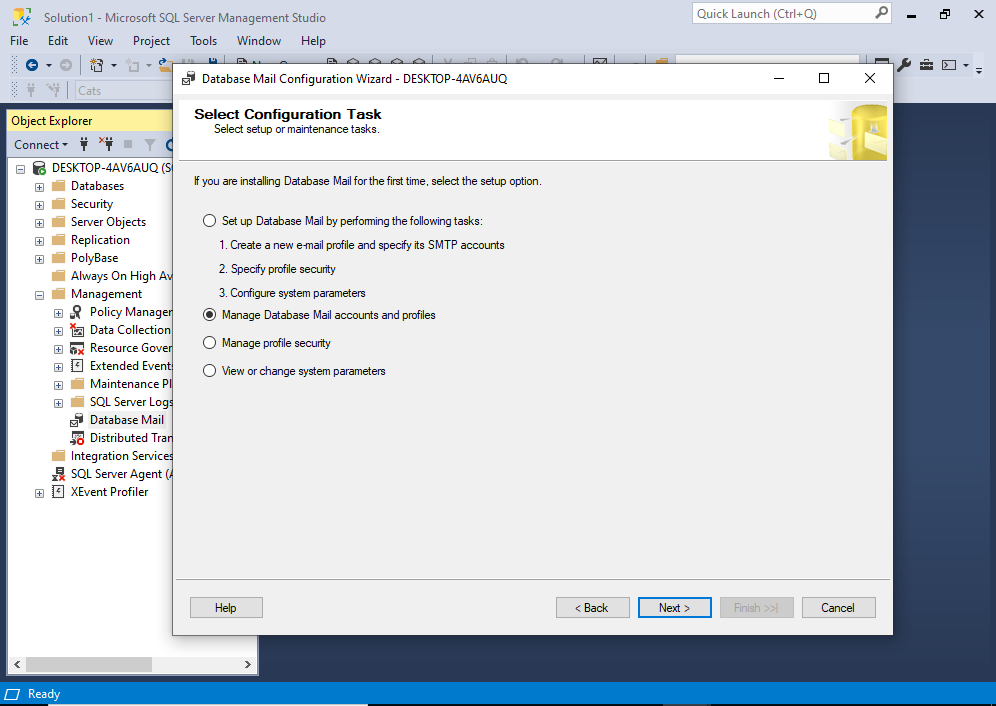
On this screen, select Manage Database Mail accounts and profiles, then click Next >.
This brings us to the Manage Profiles and Accounts screen:
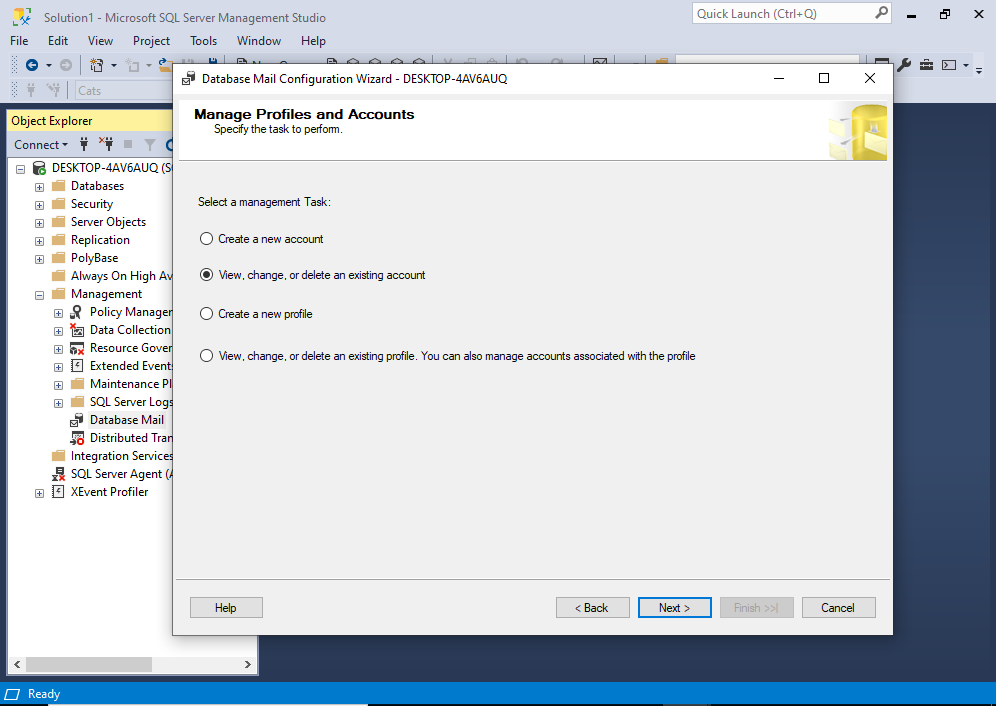
Select View, change, or delete an existing account, then click Next >.
This brings us to the next screen:
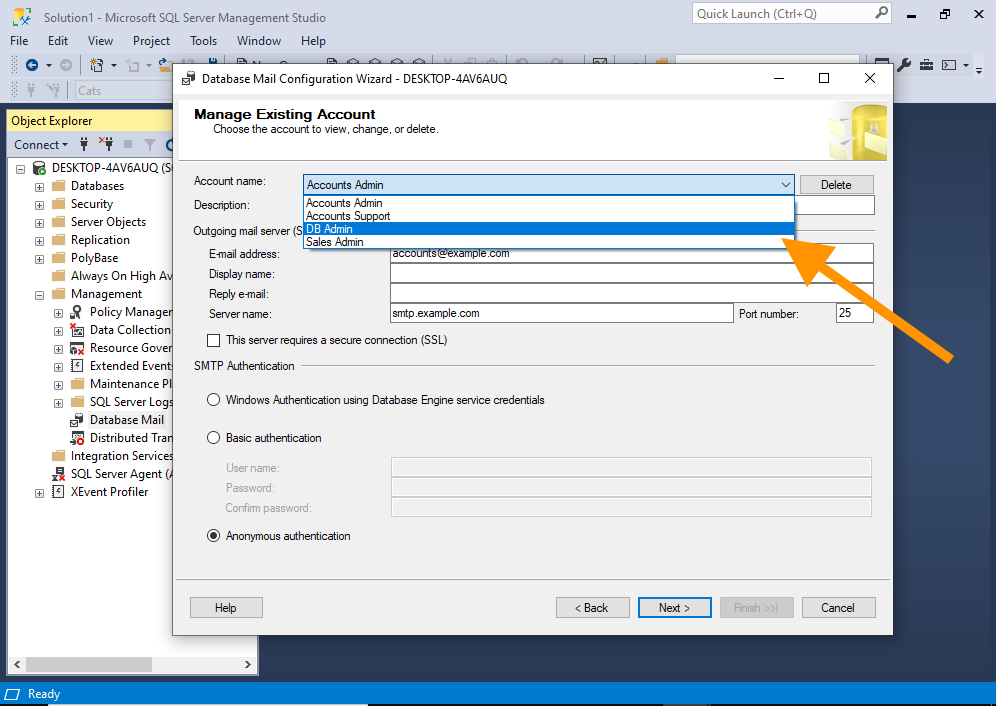
Use the drop down menu at the top to select the account to delete.
Once you’ve selected the account, it will be displayed with it’s details:
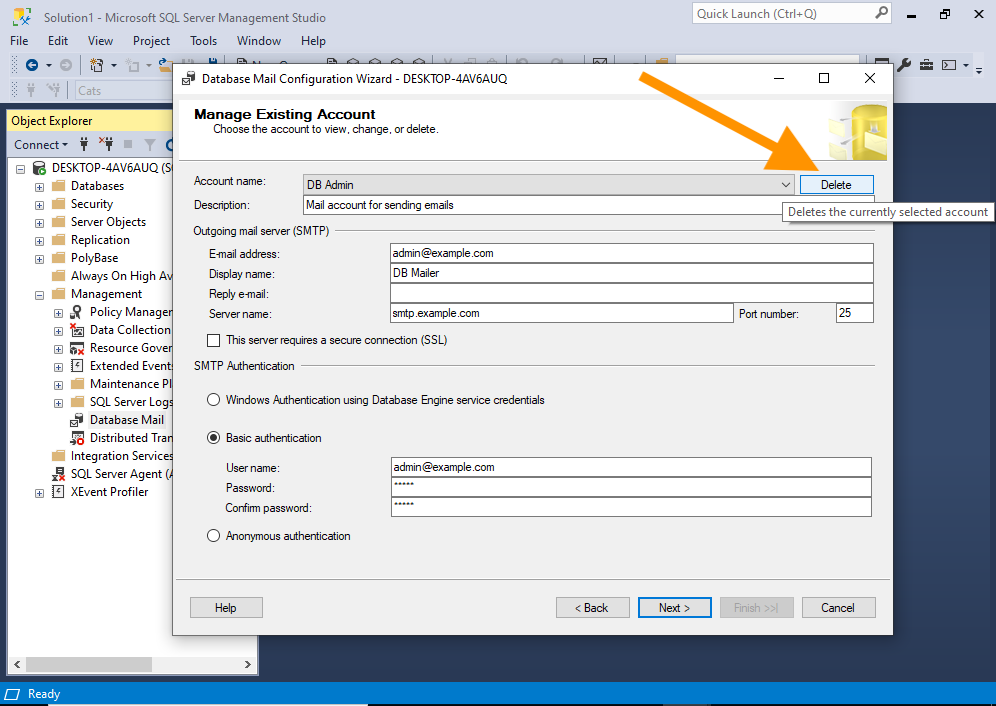
Once you’ve reviewed the details, and you’re sure that it’s the account that you want to delete, click Delete.
This removes the selected account and the screen now reflects the next account in the list:
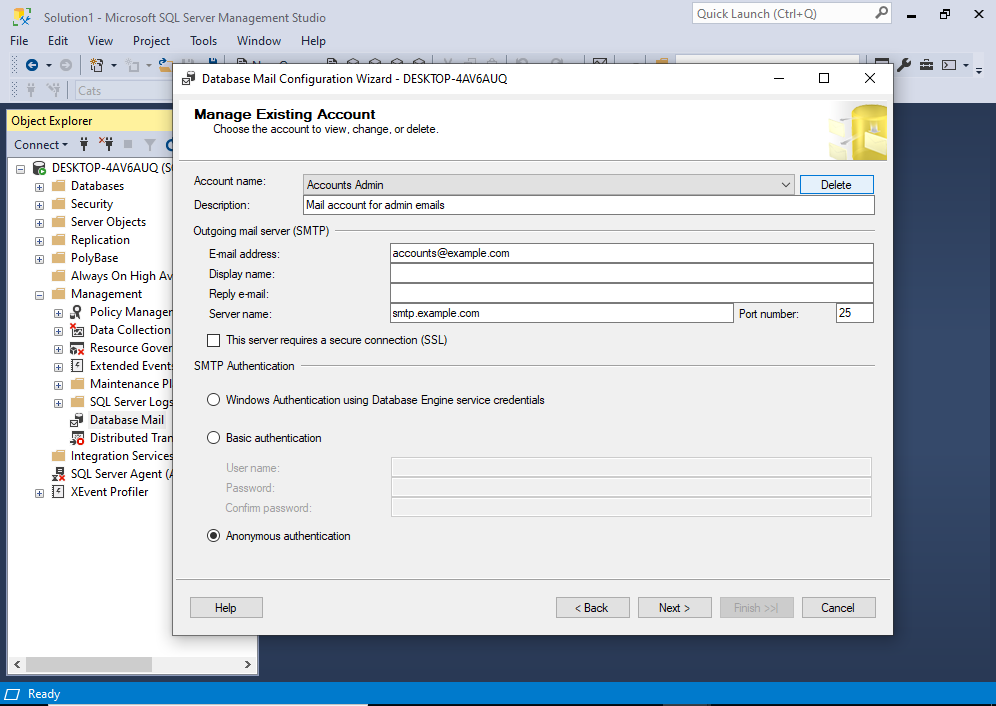
This gives you an opportunity to select more accounts for deletion.
Once you have no further accounts to delete, click Next >.
This presents us with the following confirmation screen:
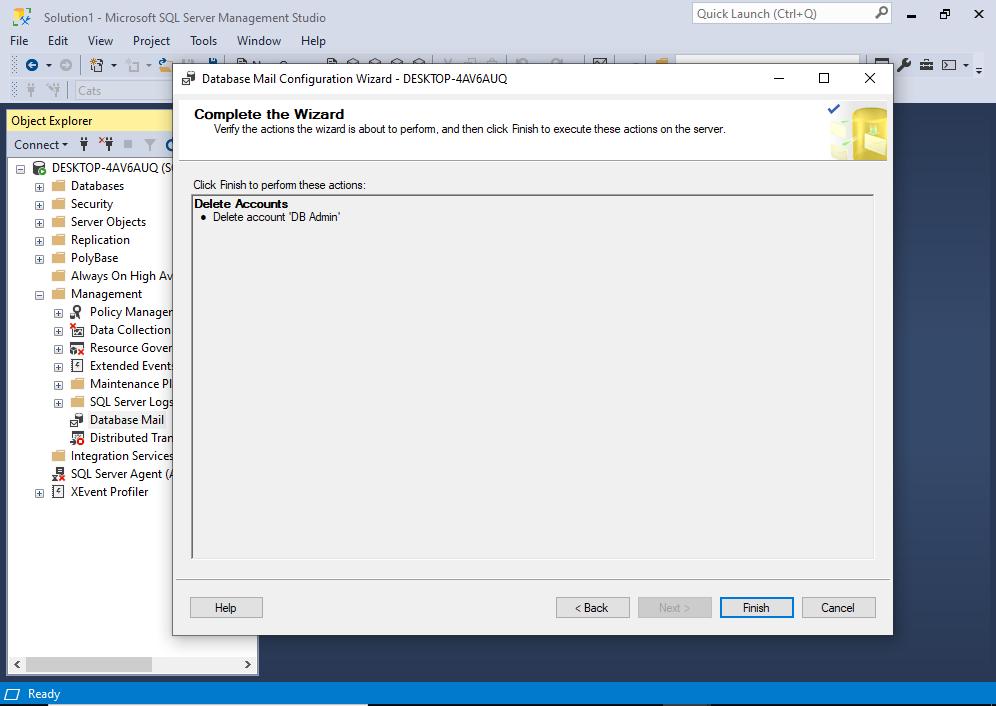
This gives you an opportunity to go back and make changes if you need to.
If it looks good, click Finish.
This is the part that actually runs the delete operation:
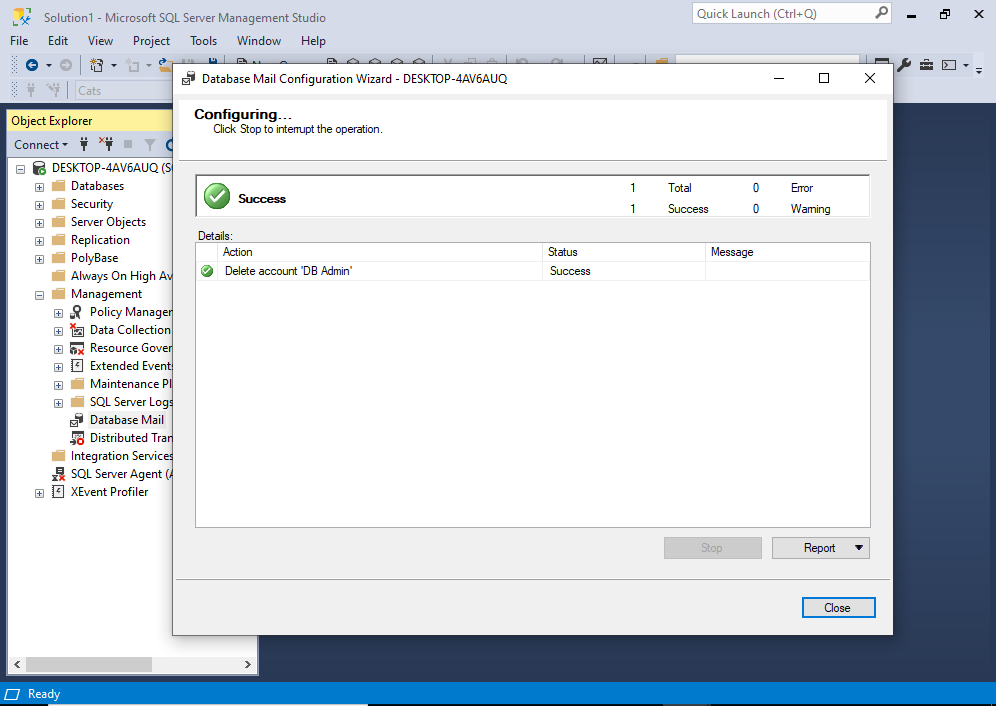
Once deleted, a Success message is displayed.
Click Close to finish.