Here’s a quick tutorial that demonstrates how to check or change the compatibility level of a database using the SQL Server Management Studio (SSMS) graphical user interface (GUI).
If you want to see how to do it in T-SQL, see How to Change the Compatibility Level of a Database using T-SQL.
Check the Compatibility Level
To do it in the SSMS GUI, right click the database in the Object Explorer:
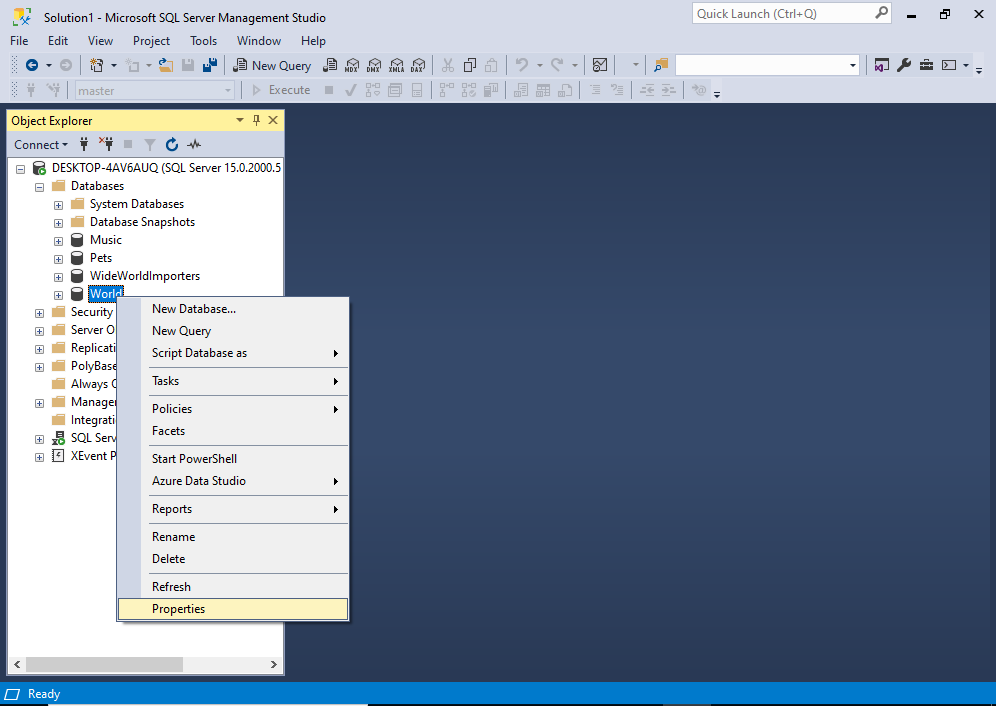
Click Properties from the context menu.
This opens the Database Properties for that database:
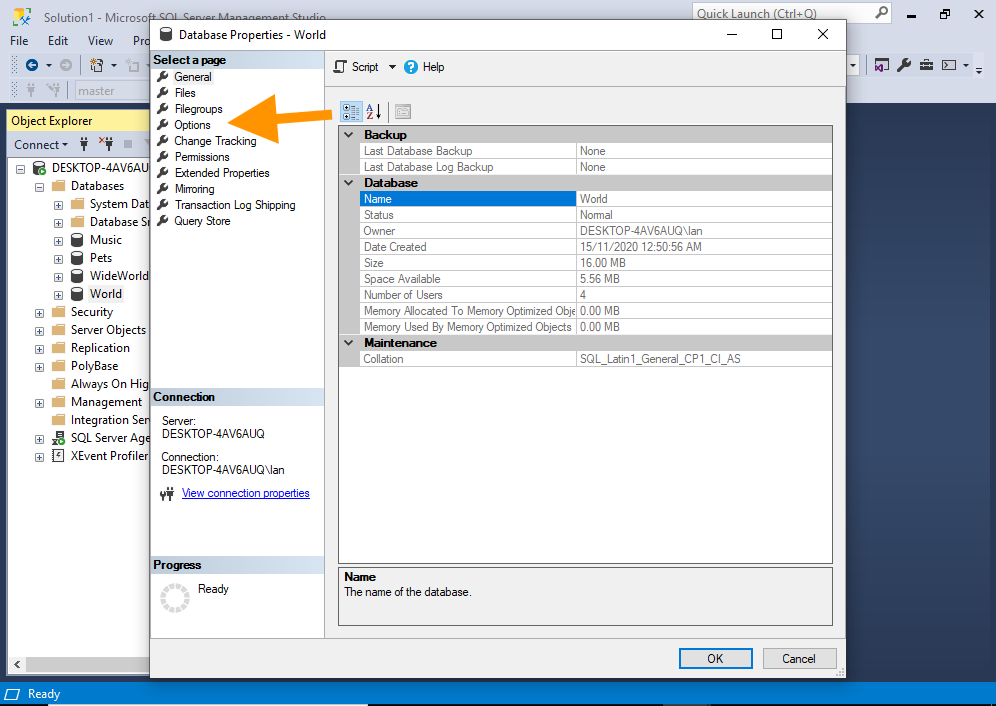
Click Options from the left menu.
The Options for the database appear:
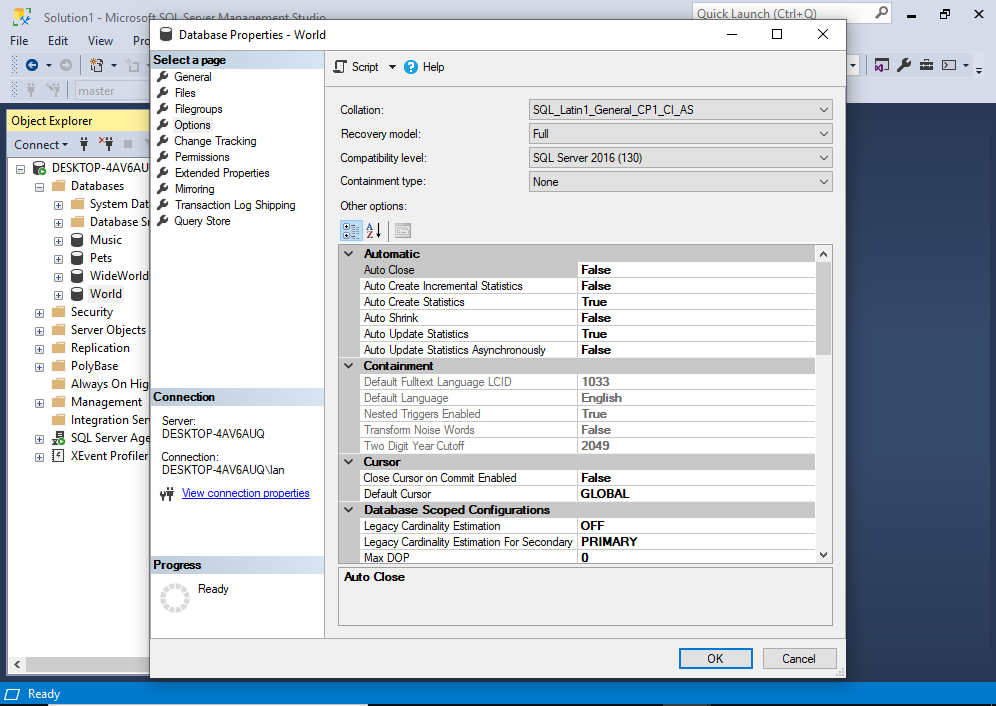
You can check the database’s compatibility level by looking at the value in the dropdown menu next to the Compatibility level label.
In this screenshot, the database has a compatibility level of SQL Server 2016 (130).
Change the Compatibility Level
To change the compatibility level, use the dropdown menu to select the new compatibility level:
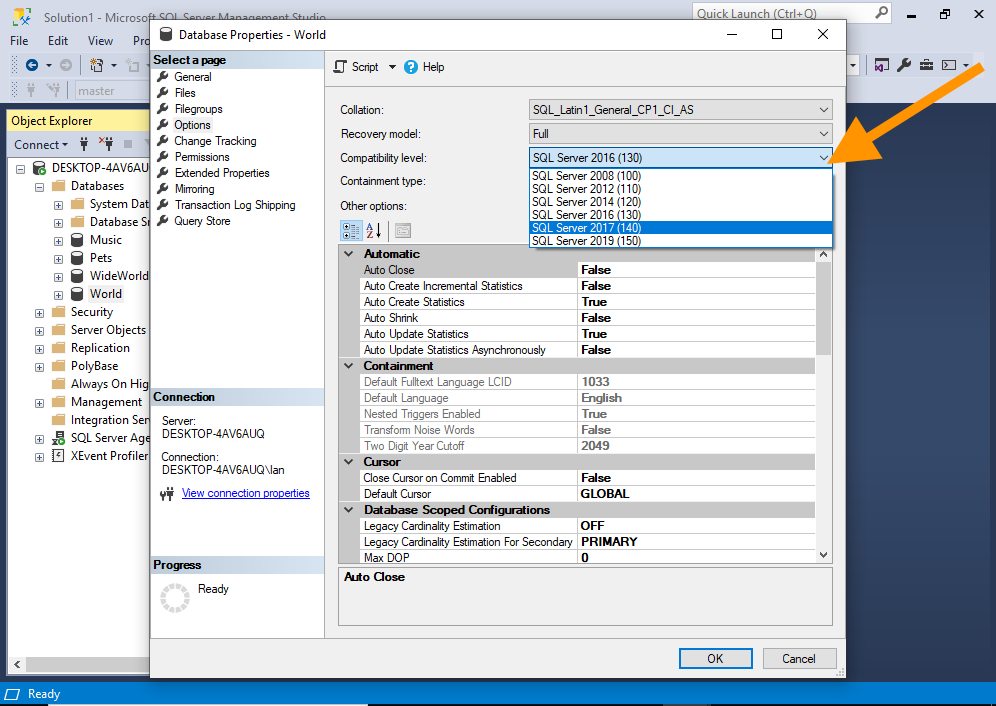
Once you’ve selected the correct compatibility level, click OK:
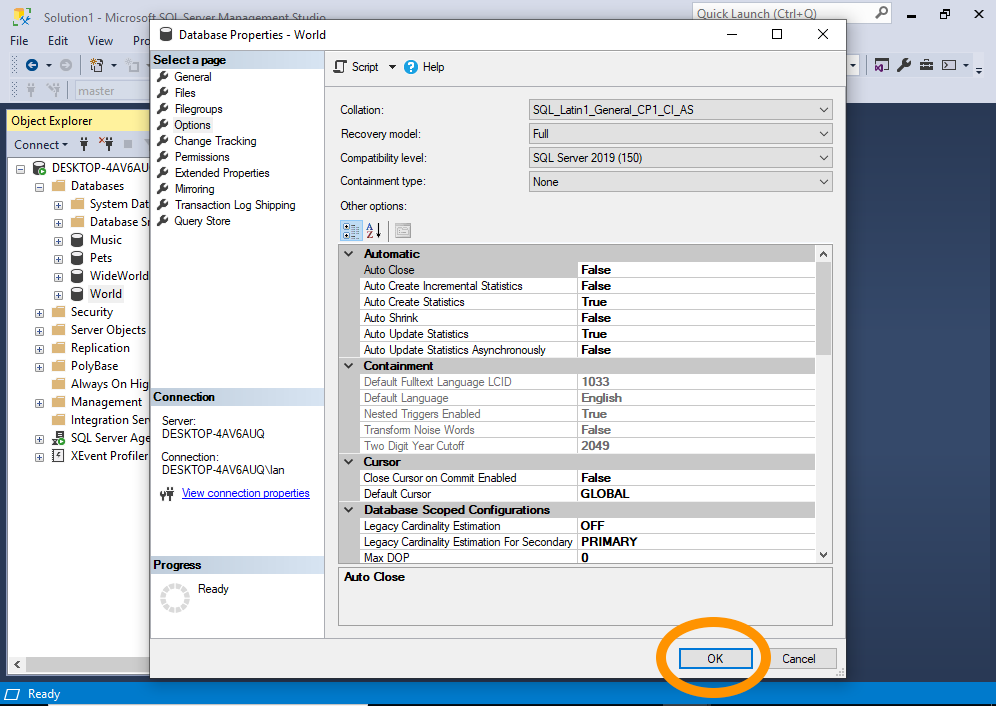
The compatibility level of the database has now been changed.