If you were trying to create a SQL Server Agent job for the first time, but a message popped up that confused you, read on.
There are a couple of reasons you could get such a message.
- The SQL Server Agent service is currently stopped (and needs to be started)
- The SQL Server Agent extended procedures (Agent XPs) are currently disabled (and need to be enabled)
Either way, it’s normally quite a quick and easy process to enable Agent XPs and/or start the SQL Server Agent.
Example
Here’s an example of the popups and screens that you might encounter when enabling the Agent XPs and starting the SQL Server Agent service.
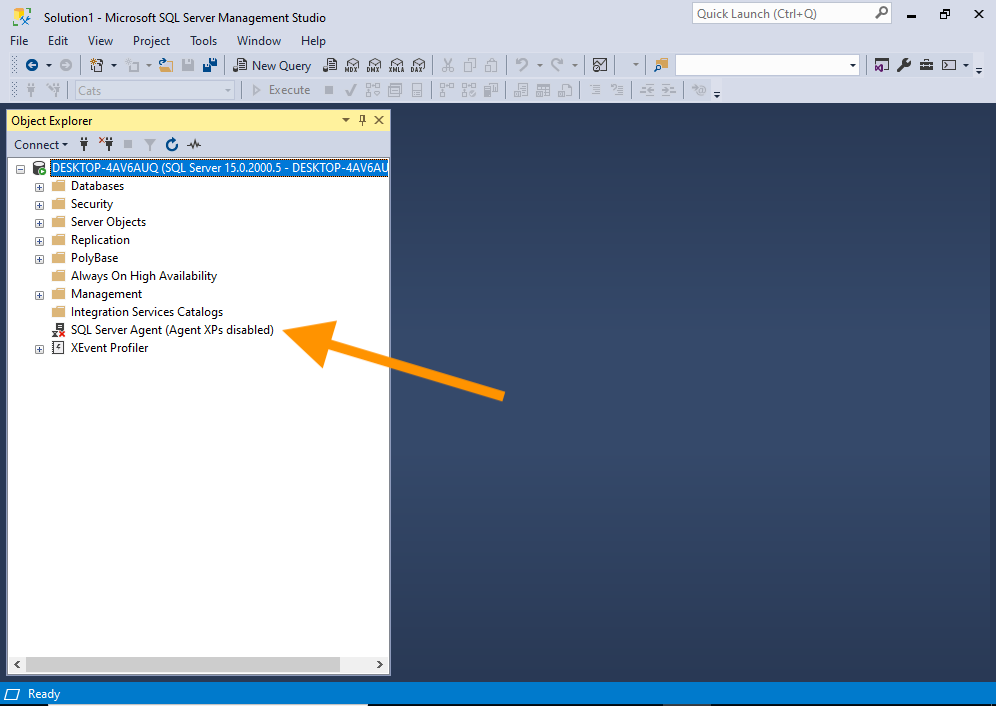
We can see just by looking at this screenshot that Agent XPs are disabled.
Right click on SQL Server Agent (Agent XPs disabled) to bring up the following contextual menu:
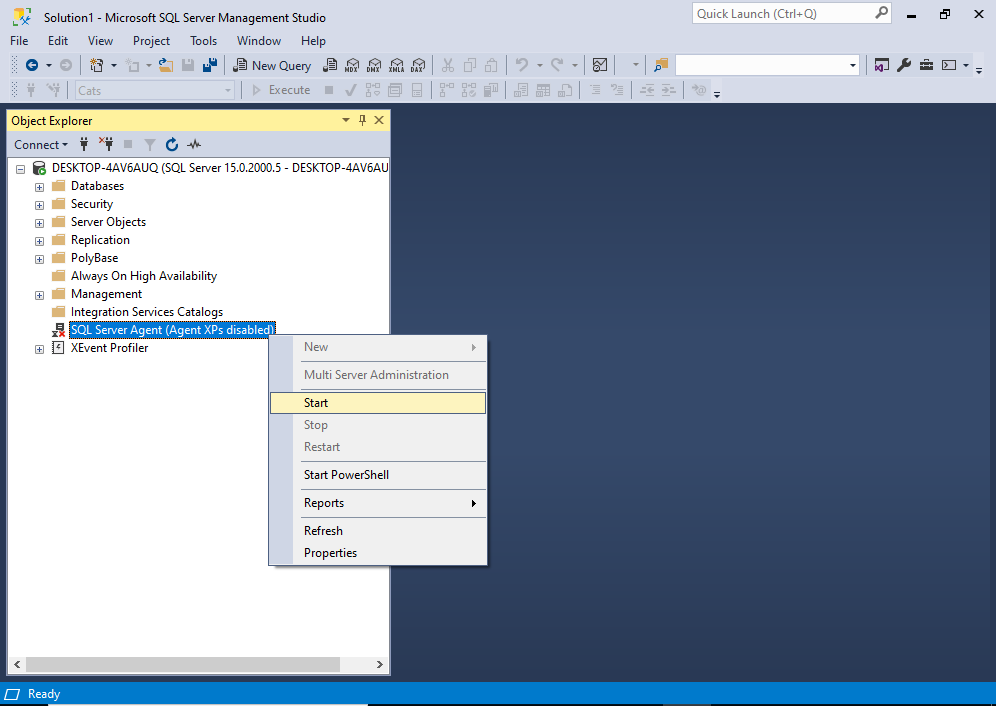
Click Start.
You may be presented with the following dialog box:
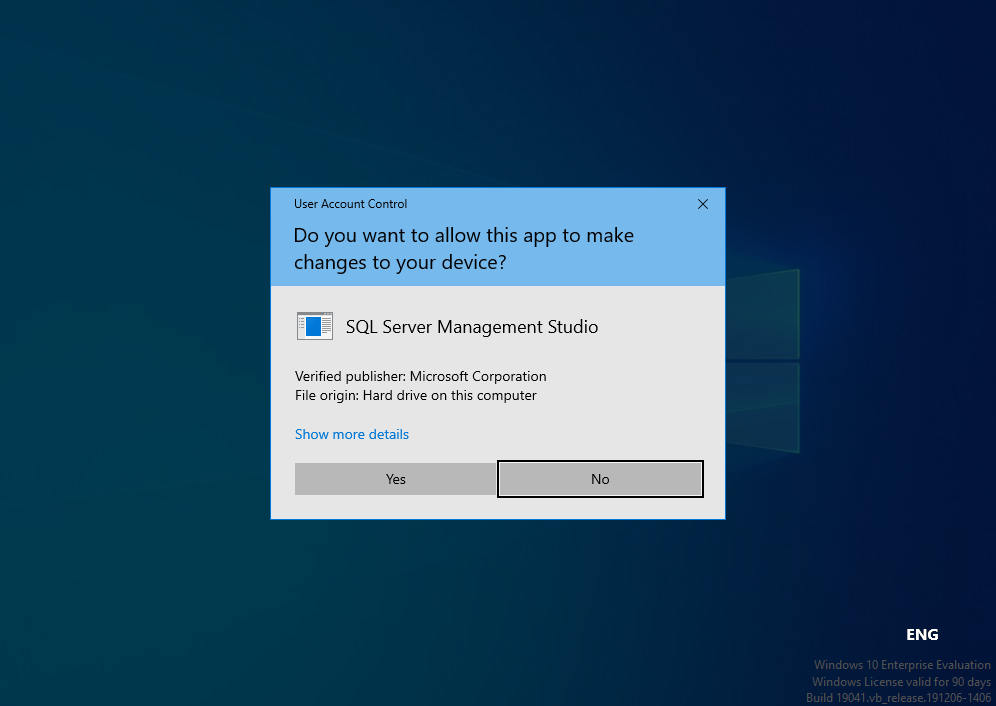
Click Yes to allow the app to make changes to your device.
This brings us to the following prompt:
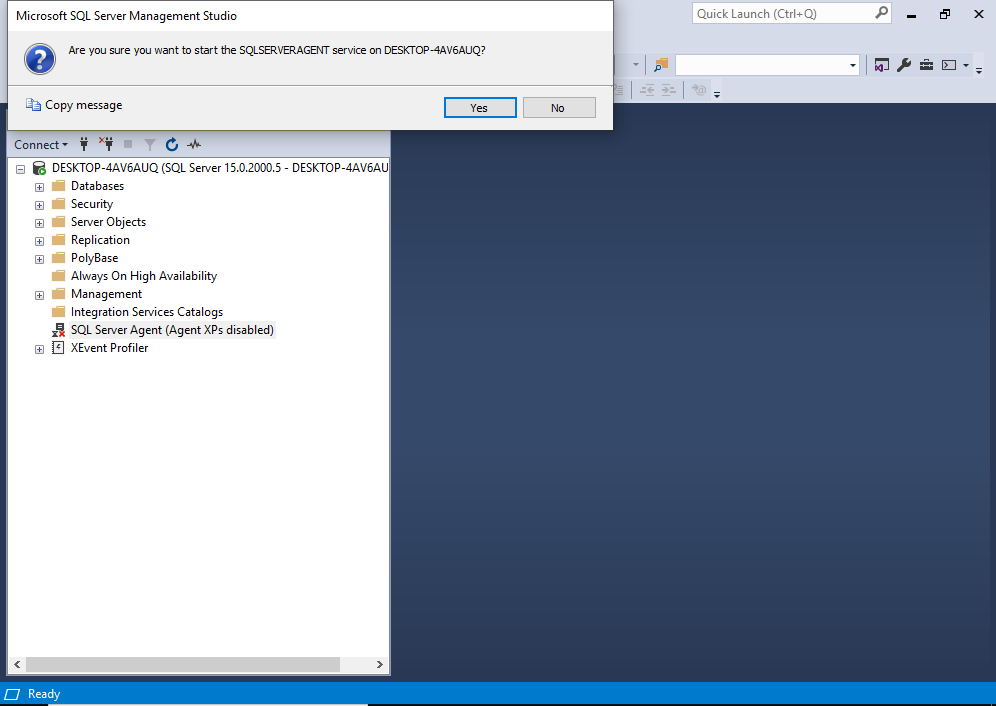
Click Yes to start the SQL Server Agent service.
That should do it.
You may need to refresh the Object Explorer to see the effect. To do this, right click on SQL Server Agent (Agent XPs disabled) to open the contextual menu:

Click Refresh.
If the SQL Server Agent is running, you should see the green icon next to it, like this:
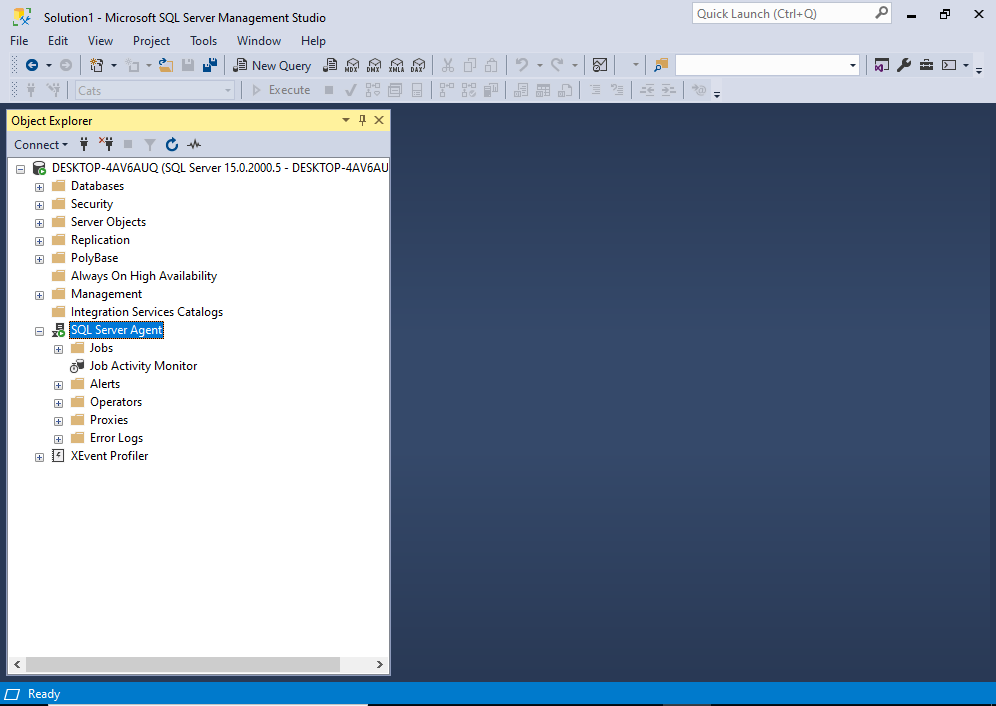
If you find that Agent XPs are still disabled, perhaps try the T-SQL method.