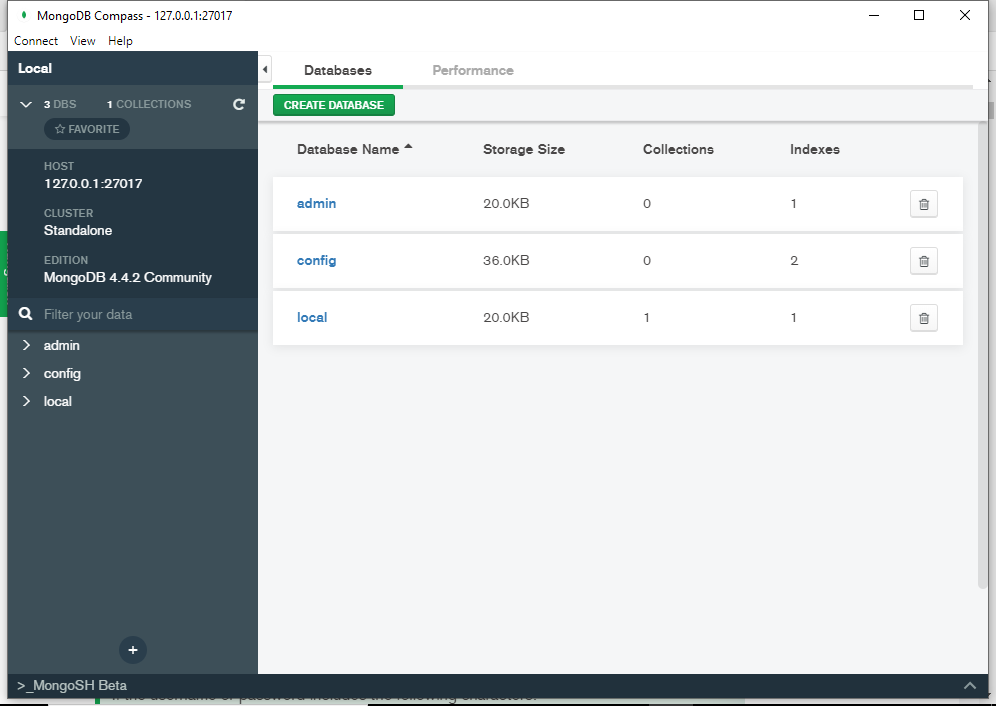If you’re wondering what version of MongoDB you’re running, here are 7 ways you can use to check.
Actually, some of these check your MongoDB server version, and some check your mongo shell version. In any case, let’s take a look.
The db.version() Method
If you’re already connected to MongoDB, you can use the db.version() method to check the version.
This method returns the version of the mongod or mongos instance.
Example:
db.version()Result:
4.4.1
The mongod --version Command
If you’re not connected to MongoDB, you can open a Terminal window or Command Prompt and run mongod --version.
Example:
mongod --versionResult:
db version v4.4.1
Build Info: {
"version": "4.4.1",
"gitVersion": "ad91a93a5a31e175f5cbf8c69561e788bbc55ce1",
"modules": [],
"allocator": "system",
"environment": {
"distarch": "x86_64",
"target_arch": "x86_64"
}
}
If you’re on Windows and you haven’t added MongoDB to your PATH, you’ll need to use the full path.
Like this:
"C:\Program Files\MongoDB\Server\4.4\bin\mongod.exe" --versionIronically, you’ll need to know the version before you can write the path! (You’ll need to replace 4.4 with the your MongoDB version).
You could alternatively navigate to the folder via the file explorer – a process which will also reveal the version number.
The mongo --version Command
If you need the mongo shell version, you can run the mongo --version command from a Terminal window or Command Prompt.
Example
mongo --versionResult:
MongoDB shell version v4.4.1
Build Info: {
"version": "4.4.1",
"gitVersion": "ad91a93a5a31e175f5cbf8c69561e788bbc55ce1",
"modules": [],
"allocator": "system",
"environment": {
"distarch": "x86_64",
"target_arch": "x86_64"
}
}
Windows non-PATH example:
"C:\Program Files\MongoDB\Server\4.4\bin\mongo.exe" --versionThe mongo --help Command
Another way to get the mongo shell version is to run mongo --help from a Terminal window or Command Prompt.
Example
mongo --helpResult:
MongoDB shell version v4.4.1
usage: mongo [options] [db address] [file names (ending in .js)]
db address can be:
...The help list is quite long, so I won’t output it all here. The MongoDB shell version is listed at the top.
Windows non-PATH example:
"C:\Program Files\MongoDB\Server\4.4\bin\mongo.exe" --helpThe mongo Command
Simply connecting to MongoDB via the mongo shell will result in both the mongo shell version and the MongoDB server version being displayed.
For example, opening a Terminal window or Command Prompt, and entering the following command, connects to MongoDB:
mongoOnce it connects, you should see something like this:
MongoDB shell version v4.4.1
connecting to: mongodb://127.0.0.1:27017/?compressors=disabled&gssapiServiceName=mongodb
Implicit session: session { "id" : UUID("8f03a0d8-7079-4884-bf2c-6a67b832d1a9") }
MongoDB server version: 4.4.1
Welcome to the MongoDB shell.
...
The message usually continues on, but the mongo shell version and the MongoDB server version are listed near the top (as shown here).
The buildInfo Command
The buildInfo command is an administrative command which returns a build summary for the current mongod.
Example:
db.runCommand( { buildInfo: 1 } )Result:
{
"version" : "4.4.1",
"gitVersion" : "ad91a93a5a31e175f5cbf8c69561e788bbc55ce1",
"modules" : [ ],
"allocator" : "system",
"javascriptEngine" : "mozjs",
"sysInfo" : "deprecated",
"versionArray" : [
4,
4,
1,
0
],
...
}It provides a lot more than the version info, but version information is included in two fields: the version field and the versionArray field.
Via the MongoDB Compass GUI
If you use MongoDB Compass, you can find the MongoDB edition listed in the sidebar (at least, that’s where it’s located at the time this article was written).
Example: