The SQLite command line interface provides us with several options for outputting our results in tabular format.
These can be set using the .mode command. You simply type .mode followed by the desired output format.
Below are examples of the various tabular modes available in SQLite.
Column Mode
Column output mode automatically expands columns to contain the longest output row and automatically turns “.header” on if it has not been previously set.
Set to column mode:
.mode columnNow run a query:
SELECT * FROM Pets;Result:
PetId PetName TypeId ----- ------- ------ 1 Homer 3 2 Yelp 1 3 Fluff 2 4 Brush 4
As we can see, column mode presents the results in nice neat columns.
The following output modes are only available in SQLite 3.33.0 (released on 14 August 2020) and later.
Table Mode
Set to table mode:
.mode tableNow run a query:
SELECT * FROM Pets;Result:
+-------+---------+--------+ | PetId | PetName | TypeId | +-------+---------+--------+ | 1 | Homer | 3 | | 2 | Yelp | 1 | | 3 | Fluff | 2 | | 4 | Brush | 4 | +-------+---------+--------+
Markdown Mode
Set to markdown mode:
.mode markdownNow run a query:
SELECT * FROM Pets;Result:
| PetId | PetName | TypeId | |-------|---------|--------| | 1 | Homer | 3 | | 2 | Yelp | 1 | | 3 | Fluff | 2 | | 4 | Brush | 4 |
Box Mode
Set to box mode:
.mode boxNow run a query:
SELECT * FROM Pets;Copying and pasting the result when in box mode doesn’t work very well. Here’s a screenshot of the result from my system:
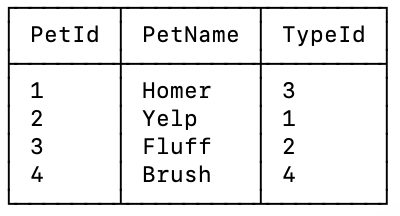
Save to a Configuration File
You can save your preferred mode to a configuration file so that you don’t need to keep changing the mode every time you connect to SQLite.
To do this, add your settings to a blank file:
.mode tableThen save that file as .sqliterc in your home directory.
This assumes that you don’t already have a .sqliterc file. If you do, just edit that instead.
Now when you use the SQLite CLI, it will use the settings in your .sqliterc file instead of the default settings (which formats the results as a pipe-separated list).