The Expression Builder is a component of Microsoft Access that helps you build expressions. It allows you to look up and build expressions without having to remember how to type the full expression.
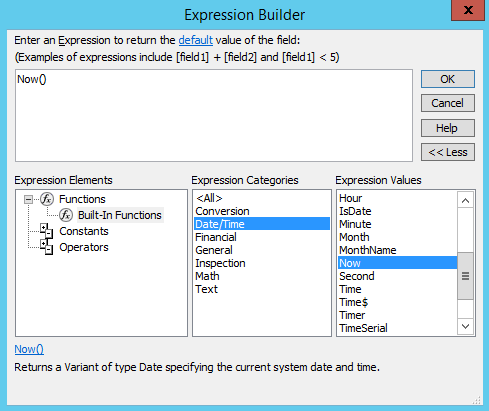
You can look up Built-In Functions, Constants, and Operators to help build the right expression.
When you click on a value, a short explanation of that value will be displayed at the bottom of the Expression Builder.
Launching the Expression Builder
You can launch the expression builder from any place that an expression can be entered. Typically, you’ll either see a menu item with the word Expression, or you will see the little icon that launches the expression builder.
The Expression Builder icon looks like this: ![]()
For example, you can launch it from the Field Properties frame when viewing a table in Design view:
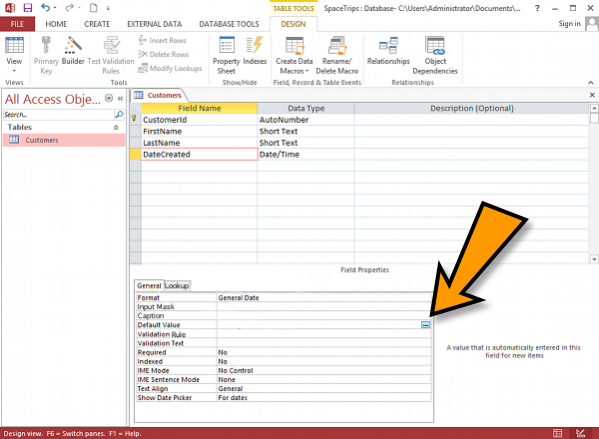
What is an Expression?
An expression is a combination of one or more functions, operators, constants, and identifiers (eg, the names of fields, tables, forms, and queries) that Access will interpret, then provide a result.
You can use expressions to calculate values, validate data, and set a default value for a field or control.
Examples
For example, if a field contains a default value of:
=Now()
Access will insert the current date and time into that field when the record is created.
This is an expression because Access doesn’t return the actual value in the field – it evaluates the value, then returns the resulting value.
Another example could be:
=[FirstName] & " " & [LastName]
This expression combines two fields together (the “FirstName” and “LastName” fields) and inserts a space in between them. If we didn’t insert a space we would end up with something like “BobSmith” instead of “Bob Smith”.
Another example:
=[Quantity]*[Price]
This expression multiplies the value from the “Quantity” field with the value from the “Price” field.
There are many more types of expressions available, and the exact expression will depend on your database. In any case, the Expression Builder provides a quick and easy way to build expressions that might otherwise be difficult to put together.