To export from Access 2013 or 2016 to Excel:
- Open the table or query that contains the data you want to export
- Click the Excel download icon (from the EXTERNAL DATA tab on the Ribbon)
- Click OK to save the file at the default location. Alternatively, change the location and/or a file name. Select any other options you wish to include under Specify export options
- Click Close
Below are screenshots for the above steps.
Open the Query
Open the table or query that contains the data you want to export
The Excel Download Icon
Click the Excel download icon (from the EXTERNAL DATA tab on the Ribbon):
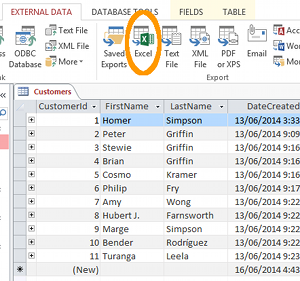
Export the File
Click OK to save the file at the default location. Alternatively, change the location and/or a file name. Select any other options you wish to include under Specify export options:
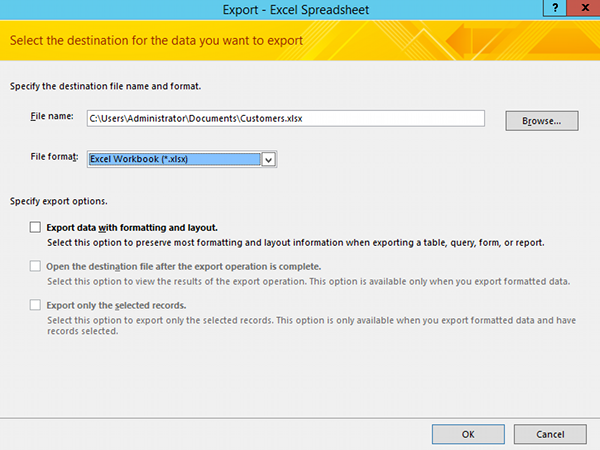
Close the Export Dialog
Click Close. Alternatively, you could select Save Export Steps before clicking Close.
Other File Formats
You can also export to other file types such as XML, text file, and PDF documents.