To check the status of a MySQL server using the MySQL Workbench GUI:
- Click the MySQL connection (as you would normally do when connecting via MySQL Workbench)
- Click Server Status from the Management tab in the left navigation pane
The Server Status window will appear, displaying the server’s status and related information:
Below are screenshots for the above steps.
Connect to MySQL
Using MySQL Workbench, click the MySQL connection (as you would normally do when connecting):
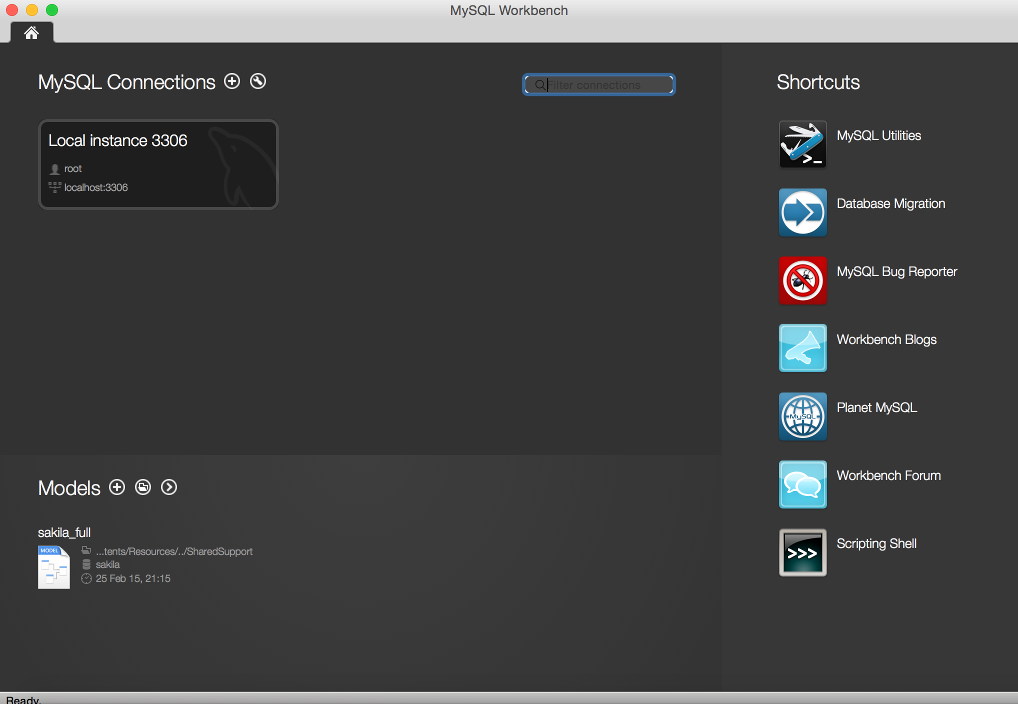
Click the Server Status Link
Click Server Status from the Management tab in the left navigation pane:
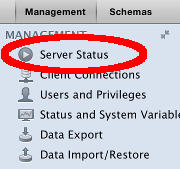
The Result
You will now see the Server Status screen, displaying server status and related information:
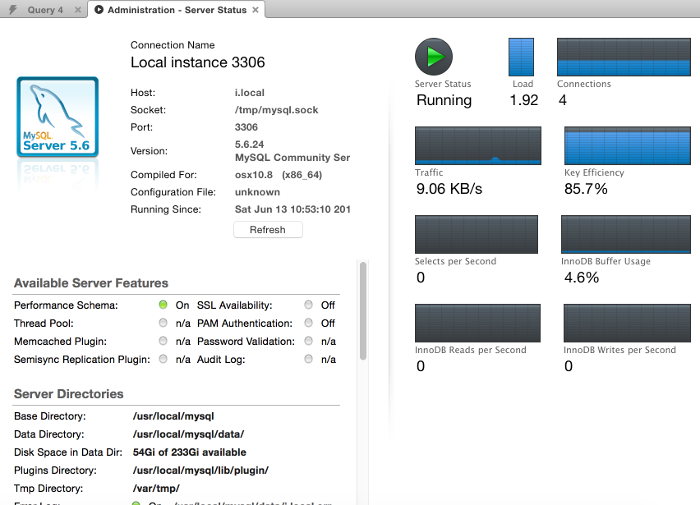
The Server Status screen tells you whether MySQL is running or not, as well as displaying information about server features, server directories, SSL, authentication, connection name, etc. It also provides information on connections, traffic, load, and more.